Adding or removing a payment method
If an existing payment method on your account is incorrect (e.g. an expired credit card), you can update it or add a new payment method. To manage your payment methods, you need to make sure you have the latest version of the Collar mobile app downloaded.
To add a payment method:
- Go to the Pets tab
- Go to your Account view, by tapping on the profile icon in the top right corner
- Select Account from the list of options
- Go to Payment Method, and tap Add
- Select Add (+)
- Input your card details or choose Apple or Google Pay.
- Follow your Bank’s authorisation step if prompted.
- Select the newly added payment method
- Select Set up
To remove a payment method
- Go to the Pets tab
- Go to your Account view, by tapping on the profile icon in the top right corner
- Select Account from the list of options
- Go to Payment Method, and tap Change
- Tap Edit
- Tap the red (x) on the payment method you wish to remove
- Confirm removal of the payment method