How to Add and Manage Vaccination Records on Collar
Collar allows you to store and manage your pet’s vaccination details digitally, ensuring you always have easy access to their records.
- Active and old records are stored securely.
- All vaccination records are shared with your service provider.
- Collar will send reminders when a vaccination is about to expire or has already expired.
How to Add a Vaccination Record on Collar
- Launch the Collar App.
- Go to the Pets Tab.
- Select your pet’s profile.
- Underneath your pet’s photo, select “Vaccinations.”
- Tap the (+) button to add a new vaccination record.
- Fill in the vaccination details based on your pet’s vaccination card or vet certificate:
- Vaccination Type: Choose the vaccine type (e.g., DHP). If unsure, contact your vet.
- Last Shot Date: Enter the date of your pet’s last vaccination.
- Next Shot Date (Optional): If added, Collar will send automatic reminders when the next vaccine is due.
- Manufacturer (Optional): Enter the vaccine brand name from the label.
- Batch Number & Expiry Date (Optional): Enter details from the vaccine label.
- Label Colour (Optional): Select a color that matches the vaccine label.
- Click “Save.”
How to Manage Vaccination Records
To edit a vaccination record:
- Long-press on the vaccine entry you want to modify.
- Select “Edit” from the menu.
- Make the necessary changes.