Understanding and Setting Up Schedules on Collar
Every service on Collar requires a schedule to control its availability slots and capacity.
- A single schedule can be shared across multiple services.
- A service can also be connected to multiple schedules, depending on your setup and use case.
How to Set Up or Edit a Schedule
- Go to Operations → Schedules from the navigation bar on the left-hand side.
- To add a new schedule, click the (+) button in the top-right corner.
- To edit an existing schedule, hover over or tap the schedule, then select the Settings (⚙️) button.
- Under “Schedule Name,” give your schedule a clear title (for internal use only).
- Examples: Daycare, Emma’s Schedule, Puppy Course
Schedule Types on Collar
Selecting the right schedule type is essential to ensure your services function as intended.
1. Single-Slot
The default and most commonly used schedule type.
- Ideal for single-session services such as:
- Daycare
- Grooming appointment
- Training session
2. Multiple-Slots
Used when a service includes multiple sessions as part of one booking.
- Best suited for courses or training programs, such as a Puppy Course.
- The customer books and pays for the entire package upfront (e.g., 6 sessions over 6 weeks).
3. Boarding
Designed for multi-day bookings, such as:
- Overnight boarding
- Holiday stays
- Pet sitting over several days
- Customers select a “From” and “To” date when booking.
4. Recurring Sessions
The most advanced scheduling option.
- Ideal for repeated workshops or custom availability patterns, such as:
- Every Saturday of the month
- The second Monday of every other month
- Perfect for workshops, courses, or structured recurring services.
5. One-Off
For single events or fixed-time services where the date and time are pre-set.
- Customers are not prompted to select a time.
- Example: Special events, assessments, or one-time workshops.
Connecting a Schedule to a Service
Once your schedule is created, you must link it to a service for it to function correctly.
- Go to Operations → Services → Availability
- Under “Availability,” select the appropriate schedule type
- Choose the schedule you created
- Save your changes
Related Guides:
[How to Create One-Off Availability]
[How to Create a Single-Slot Schedule]
[How to Create a Multi-Slot Schedule]
[How to Set Up Boarding Availability]
[How to Create Recurring Sessions]