Create a Booking or Subscription on Behalf of Existing Clients
There are multiple ways to create a booking on behalf of existing clients.
Within the Calendar Module
- Click on any space within the Calendar
- Under Product: Select the specific service or membership you would like to book for the customer
- Fill in the Date and Time
- Enter the Client name
- Tick the Pets you are booking for
- Confirm booking
- If you are making long-term repeated bookings e.g. 52 weeks, we recommend ticking the Disable notifications box
Within the Bookings Module
- The client must have existing bookings; the benefit of this way is it will pre-fill the Service, Client and Pet information
- Search the Client or Pet name within the Search bar
- Hover over their existing booking and click the
 button
button - Click on New Service from the drop down list
- Under Product: Make sure the pre-filled service is correct
- Fill in the Date and Time
- Ensure the pre-filled ticked Pets is correct
- Confirm booking
- If you are making long-term repeated bookings e.g. 52 weeks, we recommend ticking the Disable notifications box
Within the Pets Module
- The benefit of this way is it will pre-fill the Client and Pet information
- Search the Client or Pet name within the Search bar
- Hover over the pet/client and click the
 button
button - Click on New Service from the drop down list
- Under Product: Select the specific service you would like to book for the customer
- Fill in the Date and Time
- Ensure the pre-filled ticked Pets is correct
- Confirm booking
- If you are making long-term repeated bookings e.g. 52 weeks, we recommend ticking the Disable notifications box