Forms
Forms on Collar are designed to help businesses gather the information they need during customer registration, service bookings, or updates to existing profiles. They streamline the process by automatically populating client and pet profiles based on the submitted responses. This eliminates the need for manual data entry, saving time and reducing errors. Information such as addresses, vet details, vaccination records, and more can be collected through forms.
Types of Forms on Collar
- Detached Forms:
- These forms are not linked to any specific service.
- They can be sent individually to clients via a unique link.
- Attached Forms:
- These forms are connected to one or more services.
- They can be set to appear at various stages of the service booking process.
Creating a Form on Collar
Follow these steps to create or edit a form:
- Go to the Operations Tab.
- Select Forms.
- Click the (+) button in the top-right corner to create a new form, or select an existing form from the list to edit.
Form Options:
- Form Title: A unique title for the form.
- Form Type: Choose between attached or detached.
- When to Ask the Form: Specify when the form will be presented.
- Services: Assign the form to specific services if applicable.
- Questions: Add relevant questions grouped by category.
When to Ask Questions
Collar offers three scenarios for automatically presenting forms to users:
- First-Time Booking Any Service/Product:
- The form is shown the first time a user books any service or purchases any product. It will not appear again.
- First-Time Booking Specific Services/Products:
- The form is shown only the first time a user books or purchases the specified services or products.
- Every Booking of Specific Services/Products:
- The form is presented every time the specified services or products are booked or purchased.
Adding Questions to a Form
Collar provides 14 categories with over 100+ pre-designed questions covering various aspects of pet services. To add a question:
- Select a category.
- Check the box for the question(s) you want to include.
- Click Save.