How to Add a Chaperone on Collar
A Chaperone is someone you nominate to share access to your pet’s profile—this could be for a week, a month, or permanently (e.g., sharing with a partner or family member). Chaperones will be able to view your pet’s profile, bookings, and chat with businesses your pet is connected to—with your permission.
Before You Invite a Chaperone
Make sure the person you want to nominate has a Collar account.
If they don’t:
- Ask them to download the Collar mobile app
- Create an account (no pet needed)
- Share the email address they used to sign up
Steps to Add a Chaperone
- Launch the Collar mobile app
- Tap the avatar icon in the top-right corner of the Pets Tab to access your account view
- Select “Chaperone”
- Tap “Invite”
- Type the email address of the person you want to invite
- Select them from the search results
- Tap “Invite”
The invited person will now appear in your Chaperone list.
Granting Access to Your Pets
- Tap the actions menu icon (⋯) next to the chaperone’s name
- Select “Edit Pets”
- Tap “Add” next to the pet you want to share
- Choose the access duration from the dropdown menu (e.g., 1 week, 1 month, permanent)
- Tap “Assign Pets”
Your chaperone will receive an invitation in their Collar account. Once they accept it, they’ll have access to your pet’s profile.
This feature is perfect for sharing pet care responsibilities with family, partners, roommates, or dog walkers. 🐶💙