How to Cancel Bookings
There are a few ways to cancel a singular booking and multiple bookings.
Within the Bookings Module (singular booking)
- Within the Search Bar, search the Pet Name or Client Name
- Click on the specific Booking/Date you would like to cancel
- Click on the
 icon in the top right of the booking
icon in the top right of the booking - Select ‘Cancel booking‘ from the list
- You will see a pop up ‘Are you sure?’, click ‘Yes, Reject‘
Within the Bookings Module (multiple bookings)
- Within the Search Bar, search the Pet Name or Client Name
- If you would like to cancel all their bookings, please scroll down to load to all the customer’s bookings
- Click on the Select Tool
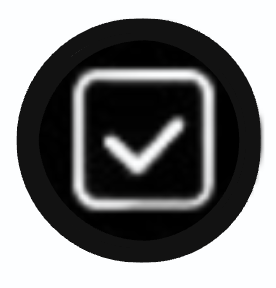 in the top right corner of the page
in the top right corner of the page - Select the bookings you would like to cancel OR click ‘Select All‘ if you would like to cancel all of them
- Click on the
 located in the centre of the top of the page
located in the centre of the top of the page - Select ‘Cancel All‘
- You will see a pop up ‘Cancel Booking’, click ‘Yes‘
In the Pets Module within the Clients profile (singular booking)
- Select the ‘Clients‘ tab within the Pets Module
- Search for the Client and click on their profile
- You will automatically be taken to their Profile and Bookings summary page
- Active period will show you all their bookings for the current billing period or general month if it is a pre-paid service
- Confirmed will show you all their booking history; past, current and upcoming
- Click on the specific Booking/Date you would like to cancel
- Click on the
 icon in the top right of the booking
icon in the top right of the booking - Select ‘Cancel booking‘ from the list
- You will see a pop up ‘Are you sure?’, click ‘Yes, Reject‘
In the Pets Module within the Clients profile (multiple bookings)
- Select the ‘Clients‘ tab within the Pets Module
- Search for the Client and click on their profile
- You will automatically be taken to their Profile and Bookings summary page
- Active period will show you all their bookings for the current billing period or general month if it is a pre-paid service
- Confirmed will show you all their booking history; past, current and upcoming
- If you would like to cancel all their bookings, please scroll down to load to all the customer’s bookings
- Click on the Select Tool
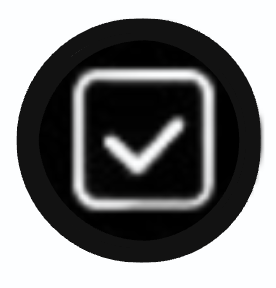 in the top right corner of the page
in the top right corner of the page - Select the bookings you would like to cancel OR click ‘Select All‘ if you would like to cancel all of them
- Click on the
 located in the centre of the top of the page
located in the centre of the top of the page - Select ‘Cancel All‘
- You will see a pop up ‘Cancel Booking’, click ‘Yes‘
Within the Calendar Module (singular booking)
- Click on the booking (if you have a list of pets, please click on the specific pet)
- Click on the
 icon in the top right of the booking
icon in the top right of the booking - Select ‘Cancel booking‘ from the list
- You will see a pop up ‘Are you sure?’, click ‘Yes, Reject‘