Collar 2.0 – How to create and send a Report Card
There are six service-specific Report Cards on Collar: Daycare, Medical, Grooming, Training, Walking and Sitting. These report cards allow you to keep a detailed record of your clients’ pets’ activities. You can attach photos and send the report card to the client using our in-platform messaging, ensuring they stay up to date!
How to create a Report Card
- Go to the Pets Module
- Click and expand the pet profile you would like to create a Report Card for.
- Go to the Reports tab within the pet profile
- Choose which service you would like to create a report for by clicking the
 button. You will see a dropdown menu with the following reports to choose from: Daycare, Medical, Grooming, Training, Walking and Sitting.
button. You will see a dropdown menu with the following reports to choose from: Daycare, Medical, Grooming, Training, Walking and Sitting. - Once you’ve selected a service, click the ‘ + ‘ next to ‘New Report‘ to start creating your report.
- The report will open and you can begin filling in the information, attaching photos and videos.
- Click Save Note
How to view a Report Card
Once a report is created, it will be saved under the related service. To view it:
- Go to the Pet’s profile
- Click on the “Reports” tab.
- Select the service for which you want to view the report by clicking the
 button.
button. - A dropdown menu will appear with the following options: Daycare, Medical, Grooming, Training, Walking, and Sitting.
- Select the relevant service report category.
How to edit a Report Card
Report Cards can be edited and updated at any point in time. To edit a Report Card, you need to:
- Go to the Pet’s profile.
- Click on the ‘Reports‘ tab.
- Select the service for which you want to view the report by clicking the
 button.
button. - The reports will be listed in chronological order by date. To open a specific report, click the
 button next to it.
button next to it. - Please make sure you click Save Note after making an adjustments to the report
How to send a Report Card
Report Cards can be sent to customers and will appear to them within the chat function on the Collar App. To send a Report Card you need to:
- Open up a messaging chat between you and the relevant customer
- Click the ‘ + ‘ on the left-hand side
- Select Attach Report
- Select Pet: Choose which pet the report is for
- Select Report: Choose the relevant report you would like to attach
- Click Embed
- Attach a message to the report and hit enter to send.