How to Add Variable Pricing to Services on Collar
Variable pricing allows you to set different prices for a service based on a specific day of the week, a set date, or a date range. When applied, the variable price replaces the original service price for new bookings.
Steps to Set a Variable Price
- Go to the Operations Tab.
- Select Services.
- Choose the service you want to apply variable pricing to.
- Navigate to the Pricing section.
- Under “Variable Pricing,” select “Add New Rule.”
- Select the type of variable pricing you want to apply:
- On a set day of the week – e.g., a special price for bookings made on Mondays.
- On a set date – e.g., a different price for bookings on April 1st.
- Within a date range – e.g., a custom price for bookings made between December 20th and January 5th.
- Click Save.
Important Notes:
- Variable pricing applies only to new bookings and does not affect existing bookings.
- Multiple variable pricing rules can be applied simultaneously if needed.
1695 Comments
https://wwwindiapharm.com/# indian pharmacy online
www india pharm: online shopping pharmacy india – www india pharm
Online medicine order best india pharmacy www india pharm
www india pharm: reputable indian pharmacies – world pharmacy india
indian pharmacy: online shopping pharmacy india – online shopping pharmacy india
https://clomfastpharm.com/# Clom Fast Pharm
buy prednisone without rx Pred Pharm Net Pred Pharm Net
ZithPharmOnline: buy cheap zithromax online – where can i buy zithromax in canada
buy lisinopril 20 mg online: buy prinivil online – Lisin Express
zestril 5mg price in india: Lisin Express – Lisin Express
https://lisinexpress.shop/# prinivil 20 mg cost
Clom Fast Pharm: Clom Fast Pharm – where to buy clomid no prescription
where can i get amoxicillin: AmOnlinePharm – amoxicillin pharmacy price
Pred Pharm Net: prednisone 10 mg online – prednisone uk
https://zithpharmonline.com/# buy zithromax 1000 mg online
buy amoxicillin 250mg amoxicillin online without prescription can you buy amoxicillin over the counter canada
prices for lisinopril: lisinopril online uk – lisinopril 2 5 mg tablets
Lisin Express: cost of generic lisinopril – how much is lisinopril 5 mg
prednisone drug costs: prednisone cream over the counter – Pred Pharm Net
http://predpharmnet.com/# prednisone 4mg tab
ZithPharmOnline: ZithPharmOnline – zithromax 600 mg tablets
Pred Pharm Net: Pred Pharm Net – prednisone 2 5 mg
Lisin Express: Lisin Express – Lisin Express
Lisin Express lisinopril comparison Lisin Express
https://amonlinepharm.shop/# amoxicillin pharmacy price
AmOnlinePharm: AmOnlinePharm – AmOnlinePharm
Clom Fast Pharm: cheap clomid tablets – how to get generic clomid without a prescription
lisinopril 2.5 mg for sale: Lisin Express – Lisin Express
Lisin Express: Lisin Express – Lisin Express
http://clomfastpharm.com/# how to get generic clomid for sale
buy generic clomid without dr prescription: Clom Fast Pharm – where to buy clomid tablets
Clom Fast Pharm cost generic clomid without a prescription Clom Fast Pharm
Lisin Express: Lisin Express – lisinopril cost uk
prednisone 5mg cost: Pred Pharm Net – Pred Pharm Net
http://amonlinepharm.com/# AmOnlinePharm
ZithPharmOnline: where to buy zithromax in canada – zithromax online no prescription
Clom Fast Pharm: Clom Fast Pharm – can you buy cheap clomid without rx
lisinopril uk: medication lisinopril 5 mg – Lisin Express
https://amonlinepharm.shop/# amoxicillin 825 mg
Pred Pharm Net canada buy prednisone online prednisone 54
ZithPharmOnline: zithromax price canada – zithromax 250 mg australia
Clom Fast Pharm: Clom Fast Pharm – Clom Fast Pharm
lisinopril 20mg 37.5mg: Lisin Express – lisinopril 10mg tablets
how to buy amoxicillin online: AmOnlinePharm – buy amoxicillin 500mg online
https://amonlinepharm.com/# AmOnlinePharm
zithromax antibiotic: zithromax – ZithPharmOnline
buy prednisone 1 mg mexico: Pred Pharm Net – Pred Pharm Net
prednisone brand name us prednisone online sale order prednisone from canada
Clom Fast Pharm: how can i get cheap clomid without a prescription – Clom Fast Pharm
http://zithpharmonline.com/# cheap zithromax pills
amoxicillin order online no prescription: can you buy amoxicillin over the counter – AmOnlinePharm
Lisin Express: Lisin Express – Lisin Express
casino siteleri: deneme bonusu veren siteler – guvenilir casino siteleri casinositeleri1st.com
https://sweetbonanza1st.shop/# sweet bonanza demo
sweet bonanza oyna: sweet bonanza siteleri – sweet bonanza giris sweetbonanza1st.shop
sweet bonanza 1st: sweet bonanza slot – sweet bonanza 1st sweetbonanza1st.shop
deneme bonusu veren siteler yorumlar casibom mobil giris sГјpernetin casibom1st.shop
sweet bonanza siteleri: sweet bonanza oyna – sweet bonanza oyna sweetbonanza1st.shop
guvenilir casino siteleri: deneme bonusu veren siteler – deneme bonusu veren siteler casinositeleri1st.com
casino siteleri 2025: guvenilir casino siteleri – slot oyunlarД±nda en Г§ok kazandД±ran oyun casinositeleri1st.com
http://casibom1st.com/# en az para yatД±rД±lan bahis siteleri
sweet bonanza slot: sweet bonanza demo – sweet bonanza sweetbonanza1st.shop
casino deneme bonusu veren bahis siteleri casibom guncel adres gГјvenilir kripto para siteleri casibom1st.shop
100 tl bonus veren bahis siteleri: casibom guncel adres – deneme bonusu beren siteler casibom1st.com
lisansl? casino siteleri: lisansl? casino siteleri – levante casino casinositeleri1st.com
sweet bonanza giris: sweet bonanza 1st – sweet bonanza 1st sweetbonanza1st.shop
sweet bonanza: sweet bonanza siteleri – sweet bonanza siteleri sweetbonanza1st.shop
sweet bonanza: sweet bonanza siteleri – sweet bonanza sweetbonanza1st.shop
yasal Еџans oyunlarД± siteleri betboo giriЕџ casino siteleri casinositeleri1st.shop
sweet bonanza siteleri: sweet bonanza oyna – sweet bonanza siteleri sweetbonanza1st.shop
sweet bonanza giris: sweet bonanza slot – sweet bonanza slot sweetbonanza1st.shop
deneme bonus veren siteler: deneme bonusu veren siteler – lisansl? casino siteleri casinositeleri1st.com
sweet bonanza slot: sweet bonanza slot – sweet bonanza slot sweetbonanza1st.shop
sweet bonanza giris: sweet bonanza yorumlar – sweet bonanza siteleri sweetbonanza1st.shop
sweet bonanza giris: sweet bonanza oyna – sweet bonanza sweetbonanza1st.shop
guvenilir casino siteleri: guvenilir casino siteleri – deneme bonusu veren siteler casinositeleri1st.com
Гјcretsiz deneme bonusu veren bahis siteleri casibom giris adresi yeni bahis siteleri deneme bonusu casibom1st.shop
gГјvenilir oyun alma siteleri: casibom resmi – gГјvenilir kumar siteleri casibom1st.com
sweet bonanza 1st: sweet bonanza oyna – sweet bonanza demo sweetbonanza1st.shop
gГјvenli siteler: casibom – en iyi casino oyunlarД± casibom1st.com
http://casibom1st.com/# bahis siteleri slot oyunlarД±
kazino online: casibom giris – gГјzel siteler casibom1st.com
sweet bonanza giris: sweet bonanza giris – sweet bonanza slot sweetbonanza1st.shop
canlД± bahis oyunlarД± casibom giris oyun dene casibom1st.shop
sweet bonanza siteleri: sweet bonanza oyna – sweet bonanza slot sweetbonanza1st.shop
casino bonanza gГјncel giriЕџ: casibom giris – 300 tl bonus veren bahis sitesi casibom1st.com
sweet bonanza: sweet bonanza slot – sweet bonanza giris sweetbonanza1st.shop
en iyi bahis siteleri 2024: casibom guncel giris – casimo casibom1st.com
popГјler bahis: casibom guncel giris – deneme bonusu veren seat casibom1st.com
sweet bonanza demo sweet bonanza giris sweet bonanza yorumlar sweetbonanza1st.com
sweet bonanza 1st: sweet bonanza oyna – sweet bonanza oyna sweetbonanza1st.shop
https://casibom1st.com/# bonus veren idda siteleri
lisansl? casino siteleri: slot casino siteleri – slot casino siteleri casinositeleri1st.com
gГјvenilir bahis siteleri 2024: casibom giris adresi – son bahis gГјncel giriЕџ casibom1st.com
rcasino: casino siteleri 2025 – slot casino siteleri casinositeleri1st.com
lisansl? casino siteleri: casino siteleri – lisansl? casino siteleri casinositeleri1st.com
2025 bahis siteleri deneme bonusu casibom betnoo casibom1st.shop
en iyi canlД± casino siteleri: slot casino siteleri – gerГ§ek paralД± slot uygulamalarД± casinositeleri1st.com
http://usmexpharm.com/# USMexPharm
Us Mex Pharm: mexican rx online – USMexPharm
usa mexico pharmacy: usa mexico pharmacy – certified Mexican pharmacy
mexican pharmacy: UsMex Pharm – USMexPharm
http://usmexpharm.com/# Us Mex Pharm
mexican pharmacy: mexican pharmacy – mexican pharmacy
USMexPharm usa mexico pharmacy UsMex Pharm
mexico drug stores pharmacies: Mexican pharmacy ship to USA – Mexican pharmacy ship to USA
mexican pharmacy: USMexPharm – Mexican pharmacy ship to USA
http://usmexpharm.com/# usa mexico pharmacy
USMexPharm: UsMex Pharm – mexican pharmacy
certified Mexican pharmacy: usa mexico pharmacy – usa mexico pharmacy
I am really inspired together with your writing abilities and also with the structure to your weblog. Is this a paid topic or did you modify it yourself? Either way keep up the excellent high quality writing, it is rare to look a great weblog like this one these days!
certified Mexican pharmacy: usa mexico pharmacy – Mexican pharmacy ship to USA
USMexPharm: certified Mexican pharmacy – Us Mex Pharm
Us Mex Pharm certified Mexican pharmacy UsMex Pharm
https://usmexpharm.com/# usa mexico pharmacy
Mexican pharmacy ship to USA: mexican pharmacy – UsMex Pharm
certified Mexican pharmacy: Us Mex Pharm – Us Mex Pharm
Us Mex Pharm: mexican pharmacy – Mexican pharmacy ship to USA
http://usmexpharm.com/# USMexPharm
certified Mexican pharmacy: UsMex Pharm – Us Mex Pharm
mexican pharmacy USMexPharm usa mexico pharmacy
usa mexico pharmacy: UsMex Pharm – certified Mexican pharmacy
USMexPharm: mexican pharmacy – mexican pharmaceuticals online
https://usmexpharm.com/# mexican pharmacy
mexican pharmacy: UsMex Pharm – usa mexico pharmacy
Us Mex Pharm: USMexPharm – certified Mexican pharmacy
UsMex Pharm: Us Mex Pharm – certified Mexican pharmacy
Mexican pharmacy ship to USA: usa mexico pharmacy – Mexican pharmacy ship to USA
http://usmexpharm.com/# usa mexico pharmacy
USMexPharm UsMex Pharm certified Mexican pharmacy
Mexican pharmacy ship to USA: usa mexico pharmacy – certified Mexican pharmacy
USMexPharm: certified Mexican pharmacy – Mexican pharmacy ship to USA
Mexican pharmacy ship to USA: mexican drugstore online – mexico drug stores pharmacies
https://usmexpharm.shop/# certified Mexican pharmacy
best india pharmacy: top 10 pharmacies in india – USA India Pharm
top online pharmacy india buy medicines online in india USA India Pharm
buy prescription drugs from india: india pharmacy mail order – USA India Pharm
india pharmacy: pharmacy website india – online pharmacy india
https://usaindiapharm.com/# UsaIndiaPharm
buy prescription drugs from india: cheapest online pharmacy india – USA India Pharm
USA India Pharm: top online pharmacy india – buy prescription drugs from india
cheapest online pharmacy india: USA India Pharm – UsaIndiaPharm
http://usaindiapharm.com/# USA India Pharm
USA India Pharm: best india pharmacy – UsaIndiaPharm
UsaIndiaPharm top online pharmacy india indian pharmacy online
USA India Pharm: best online pharmacy india – top online pharmacy india
pharmacy website india: UsaIndiaPharm – top 10 pharmacies in india
USA India Pharm: india pharmacy mail order – reputable indian online pharmacy
https://usaindiapharm.shop/# USA India Pharm
indian pharmacy: buy medicines online in india – top 10 pharmacies in india
cheapest online pharmacy india: USA India Pharm – indian pharmacy
mail order pharmacy india: indianpharmacy com – cheapest online pharmacy india
https://usaindiapharm.shop/# india pharmacy
UsaIndiaPharm п»їlegitimate online pharmacies india UsaIndiaPharm
cheapest online pharmacy india: indian pharmacy online – UsaIndiaPharm
https://usaindiapharm.shop/# buy prescription drugs from india
UsaIndiaPharm: UsaIndiaPharm – USA India Pharm
best india pharmacy: USA India Pharm – UsaIndiaPharm
cheapest online pharmacy india UsaIndiaPharm mail order pharmacy india
USA India Pharm: USA India Pharm – indianpharmacy com
https://usaindiapharm.shop/# online shopping pharmacy india
world pharmacy india: UsaIndiaPharm – USA India Pharm
UsaIndiaPharm: USA India Pharm – online pharmacy india
UsaIndiaPharm: USA India Pharm – UsaIndiaPharm
USA India Pharm: india pharmacy mail order – UsaIndiaPharm
https://usaindiapharm.com/# USA India Pharm
indian pharmacy online: top online pharmacy india – USA India Pharm
buy prescription drugs from india USA India Pharm best online pharmacy india
UsaIndiaPharm: india pharmacy – USA India Pharm
UsaIndiaPharm: USA India Pharm – buy medicines online in india
http://usaindiapharm.com/# buy medicines online in india
online shopping pharmacy india: USA India Pharm – pharmacy website india
http://usaindiapharm.com/# UsaIndiaPharm
UsaIndiaPharm UsaIndiaPharm best india pharmacy
USA India Pharm: UsaIndiaPharm – indian pharmacy online
top online pharmacy india: UsaIndiaPharm – UsaIndiaPharm
USA India Pharm: best online pharmacy india – indianpharmacy com
mail order pharmacy india: Online medicine home delivery – cheapest online pharmacy india
https://usaindiapharm.com/# buy prescription drugs from india
cheapest online pharmacy india: world pharmacy india – UsaIndiaPharm
pharmacy website india: UsaIndiaPharm – reputable indian online pharmacy
best online pharmacy india: reputable indian online pharmacy – top online pharmacy india
best india pharmacy: best online pharmacy india – pharmacy website india
USACanadaPharm: USACanadaPharm – USACanadaPharm
https://usacanadapharm.com/# canada pharmacy world
legitimate canadian pharmacies USACanadaPharm USACanadaPharm
canadian pharmacy cheap: canadian pharmacy store – best canadian pharmacy
USACanadaPharm: usa canada pharm – canada rx pharmacy world
https://usacanadapharm.com/# canada rx pharmacy world
onlinecanadianpharmacy: USACanadaPharm – USACanadaPharm
USACanadaPharm canadian drug stores usa canada pharm
USACanadaPharm: usa canada pharm – canadian world pharmacy
USACanadaPharm: usa canada pharm – usa canada pharm
https://usacanadapharm.com/# usa canada pharm
canadian pharmacies online: online canadian pharmacy – USACanadaPharm
USACanadaPharm: USACanadaPharm – canada pharmacy
canada pharmacy online legit: USACanadaPharm – usa canada pharm
http://usacanadapharm.com/# canadian pharmacies
usa canada pharm best canadian pharmacy online pharmacy wholesalers canada
reliable canadian pharmacy: usa canada pharm – northern pharmacy canada
canadian pharmacy review: canada pharmacy online legit – USACanadaPharm
USACanadaPharm: best canadian online pharmacy reviews – canadian pharmacy 24h com safe
https://usacanadapharm.shop/# usa canada pharm
usa canada pharm: usa canada pharm – usa canada pharm
legitimate canadian mail order pharmacy: the canadian pharmacy – canadian world pharmacy
canadian drugs USACanadaPharm thecanadianpharmacy
http://usacanadapharm.com/# my canadian pharmacy reviews
usa canada pharm: canadian pharmacy online ship to usa – USACanadaPharm
USACanadaPharm: northwest pharmacy canada – vipps canadian pharmacy
https://usacanadapharm.shop/# canadian drugstore online
drugs from canada https://usacanadapharm.shop/# usa canada pharm
canadian pharmacy online store
usa canada pharm canadian pharmacy phone number canadian pharmacies comparison
canadian pharmacy world reviews: canadian pharmacy 24h com – usa canada pharm
USACanadaPharm: best online canadian pharmacy – usa canada pharm
http://usacanadapharm.com/# canadian online pharmacy
usa canada pharm: usa canada pharm – canadian pharmacy no scripts
my canadian pharmacy: usa canada pharm – legit canadian pharmacy online
https://usacanadapharm.shop/# best canadian pharmacy online
online pharmacy canada usa canada pharm canadian pharmacy tampa
USACanadaPharm: USACanadaPharm – my canadian pharmacy rx
recommended canadian pharmacies: usa canada pharm – usa canada pharm
http://usacanadapharm.com/# usa canada pharm
USACanadaPharm: USACanadaPharm – canadian online pharmacy
USACanadaPharm USACanadaPharm canadian pharmacy world
USACanadaPharm: usa canada pharm – canada cloud pharmacy
olympe casino cresus: olympe casino en ligne – olympe casino
https://olympecasino.pro/# olympe casino cresus
olympe: olympe casino en ligne – olympe casino en ligne
olympe casino avis olympe casino
olympe casino en ligne: olympe casino avis – olympe casino en ligne
olympe casino en ligne: olympe casino en ligne – olympe casino avis
https://olympecasino.pro/# olympe casino
olympe casino: olympe casino avis – olympe casino cresus
olympe casino en ligne: olympe – olympe
olympe casino avis olympe
olympe casino cresus: olympe casino – olympe casino en ligne
casino olympe: olympe casino cresus – olympe casino
olympe: casino olympe – olympe casino cresus
olympe casino cresus olympe casino avis
olympe casino avis: olympe casino cresus – olympe casino
olympe casino: olympe casino avis – olympe
olympe casino cresus olympe casino en ligne
olympe casino: olympe casino en ligne – olympe
casino olympe: olympe casino cresus – olympe casino en ligne
olympe casino en ligne: olympe casino cresus – olympe casino en ligne
olympe casino en ligne: olympe – casino olympe
olympe casino avis: casino olympe – casino olympe
casino olympe olympe casino en ligne
olympe casino cresus: olympe casino en ligne – olympe casino avis
olympe: olympe casino en ligne – olympe casino cresus
olympe casino: olympe casino – olympe
olympe casino cresus olympe casino cresus
olympe casino: olympe casino avis – casino olympe
olympe casino cresus: olympe casino en ligne – casino olympe
olympe casino cresus olympe casino cresus
olympe casino cresus: olympe – olympe casino cresus
olympe: olympe casino en ligne – olympe casino cresus
olympe casino olympe casino en ligne
olympe: casino olympe – olympe casino cresus
olympe casino en ligne: olympe – olympe casino avis
olympe casino: olympe casino en ligne – olympe casino en ligne
olympe casino olympe
olympe casino: olympe – olympe casino en ligne
olympe casino: olympe casino en ligne – casino olympe
olympe olympe casino
olympe casino en ligne: olympe casino avis – olympe
olympe casino olympe
https://olympecasino.pro/# casino olympe
casino olympe: olympe casino cresus – olympe casino avis
olympe casino avis olympe casino avis
olympe casino en ligne: casino olympe – olympe casino cresus
olympe casino en ligne olympe casino en ligne
olympe casino avis: olympe casino en ligne – olympe casino en ligne
casino olympe: olympe casino – olympe casino en ligne
casino olympe olympe casino
olympe casino cresus olympe
casino olympe: olympe casino avis – olympe casino cresus
olympe casino olympe casino avis
olympe: olympe casino en ligne – olympe casino cresus
olympe casino: olympe casino – casino olympe
olympe casino cresus: olympe casino en ligne – olympe casino cresus
olympe casino cresus olympe casino avis
olympe casino cresus: olympe – olympe casino avis
olympe casino cresus olympe
olympe: olympe casino en ligne – olympe casino avis
https://olympecasino.pro/# olympe casino cresus
olympe casino: olympe casino – olympe casino
olympe casino cresus: olympe casino – olympe
olympe olympe casino
olympe: olympe casino cresus – olympe
olympe casino avis olympe casino cresus
olympe casino avis: olympe casino cresus – olympe casino avis
olympe casino avis: olympe casino avis – olympe casino cresus
olympe casino en ligne olympe casino avis
olympe casino cresus: olympe casino – olympe
olympe casino en ligne: casino olympe – olympe casino cresus
http://tadalmed.com/# Acheter Viagra Cialis sans ordonnance
Pharmacie en ligne Cialis sans ordonnance: Acheter Viagra Cialis sans ordonnance – Tadalafil 20 mg prix en pharmacie tadalmed.shop
Achat mГ©dicament en ligne fiable: п»їpharmacie en ligne france – Achat mГ©dicament en ligne fiable pharmafst.com
Cialis sans ordonnance pas cher Tadalafil achat en ligne Tadalafil achat en ligne tadalmed.com
https://kamagraprix.shop/# kamagra 100mg prix
Kamagra Oral Jelly pas cher: kamagra livraison 24h – kamagra en ligne
kamagra 100mg prix: Kamagra pharmacie en ligne – Kamagra Commander maintenant
kamagra oral jelly acheter kamagra site fiable acheter kamagra site fiable
http://pharmafst.com/# pharmacie en ligne france livraison belgique
п»їpharmacie en ligne france: Pharmacie en ligne France – pharmacie en ligne france livraison belgique pharmafst.com
Cialis generique prix: Cialis sans ordonnance 24h – Tadalafil 20 mg prix en pharmacie tadalmed.shop
acheter kamagra site fiable Achetez vos kamagra medicaments kamagra livraison 24h
https://tadalmed.com/# Tadalafil sans ordonnance en ligne
Cialis generique prix: Tadalafil sans ordonnance en ligne – Achat Cialis en ligne fiable tadalmed.shop
Cialis sans ordonnance 24h: Achat Cialis en ligne fiable – Pharmacie en ligne Cialis sans ordonnance tadalmed.shop
pharmacie en ligne sans ordonnance pharmacie en ligne pharmacie en ligne france livraison belgique pharmafst.shop
https://kamagraprix.com/# acheter kamagra site fiable
kamagra oral jelly: kamagra en ligne – kamagra livraison 24h
Achat Cialis en ligne fiable: Cialis sans ordonnance 24h – Cialis en ligne tadalmed.shop
https://kamagraprix.com/# kamagra en ligne
cialis sans ordonnance Cialis sans ordonnance 24h cialis generique tadalmed.com
kamagra oral jelly: kamagra gel – kamagra 100mg prix
Acheter Viagra Cialis sans ordonnance: Tadalafil 20 mg prix en pharmacie – Pharmacie en ligne Cialis sans ordonnance tadalmed.shop
http://tadalmed.com/# Tadalafil 20 mg prix en pharmacie
Cialis sans ordonnance 24h: Cialis generique prix – Acheter Cialis 20 mg pas cher tadalmed.shop
pharmacie en ligne france livraison internationale Pharmacies en ligne certifiees pharmacies en ligne certifiГ©es pharmafst.shop
Cialis sans ordonnance 24h: Tadalafil 20 mg prix sans ordonnance – cialis prix tadalmed.shop
http://kamagraprix.com/# kamagra pas cher
kamagra pas cher: Acheter Kamagra site fiable – kamagra en ligne
kamagra pas cher Kamagra Commander maintenant kamagra oral jelly
Tadalafil 20 mg prix sans ordonnance: Cialis generique prix – cialis generique tadalmed.shop
https://tadalmed.shop/# Achat Cialis en ligne fiable
Kamagra pharmacie en ligne: Kamagra pharmacie en ligne – Achetez vos kamagra medicaments
п»їpharmacie en ligne france: pharmacie en ligne – pharmacie en ligne sans ordonnance pharmafst.com
Achetez vos kamagra medicaments: Achetez vos kamagra medicaments – Acheter Kamagra site fiable
pharmacie en ligne avec ordonnance pharmacie en ligne pas cher Pharmacie en ligne livraison Europe pharmafst.shop
https://kamagraprix.com/# Kamagra Commander maintenant
Cialis sans ordonnance pas cher: cialis prix – Acheter Cialis tadalmed.shop
acheter mГ©dicament en ligne sans ordonnance: pharmacie en ligne sans ordonnance – pharmacie en ligne france livraison internationale pharmafst.com
kamagra oral jelly: kamagra pas cher – kamagra 100mg prix
http://pharmafst.com/# pharmacie en ligne pas cher
achat kamagra: Kamagra pharmacie en ligne – kamagra gel
kamagra pas cher Kamagra Commander maintenant kamagra 100mg prix
Pharmacie Internationale en ligne: Pharmacie en ligne France – pharmacie en ligne pharmafst.com
pharmacie en ligne france pas cher: pharmacie en ligne pas cher – pharmacies en ligne certifiГ©es pharmafst.com
acheter kamagra site fiable: acheter kamagra site fiable – Acheter Kamagra site fiable
https://pharmafst.com/# Pharmacie Internationale en ligne
acheter kamagra site fiable kamagra pas cher kamagra gel
Achat mГ©dicament en ligne fiable: Livraison rapide – vente de mГ©dicament en ligne pharmafst.com
kamagra gel: kamagra en ligne – kamagra gel
pharmacies en ligne certifiГ©es: pharmacie en ligne france pas cher – pharmacie en ligne sans ordonnance pharmafst.com
https://pharmafst.com/# pharmacie en ligne pas cher
acheter mГ©dicament en ligne sans ordonnance: Meilleure pharmacie en ligne – trouver un mГ©dicament en pharmacie pharmafst.com
cialis sans ordonnance Tadalafil sans ordonnance en ligne cialis sans ordonnance tadalmed.com
Pharmacie en ligne Cialis sans ordonnance: Achat Cialis en ligne fiable – Cialis sans ordonnance 24h tadalmed.shop
vente de mГ©dicament en ligne: Pharmacie en ligne France – pharmacie en ligne fiable pharmafst.com
https://tadalmed.shop/# Cialis en ligne
pharmacie en ligne france livraison internationale: Pharmacie en ligne France – Pharmacie Internationale en ligne pharmafst.com
kamagra 100mg prix achat kamagra Kamagra Commander maintenant
pharmacie en ligne fiable: Medicaments en ligne livres en 24h – pharmacie en ligne livraison europe pharmafst.com
Kamagra Commander maintenant: acheter kamagra site fiable – Kamagra Commander maintenant
https://pharmafst.com/# pharmacie en ligne france livraison internationale
pharmacie en ligne: pharmacie en ligne france livraison internationale – vente de mГ©dicament en ligne pharmafst.com
Cialis sans ordonnance 24h: Tadalafil 20 mg prix sans ordonnance – cialis generique tadalmed.shop
kamagra pas cher kamagra 100mg prix kamagra 100mg prix
pharmacie en ligne pas cher: pharmacie en ligne pas cher – trouver un mГ©dicament en pharmacie pharmafst.com
https://pharmafst.com/# acheter mГ©dicament en ligne sans ordonnance
Pharmacie en ligne livraison Europe: Medicaments en ligne livres en 24h – Pharmacie Internationale en ligne pharmafst.com
kamagra pas cher: kamagra livraison 24h – kamagra gel
Cialis generique prix: Tadalafil 20 mg prix sans ordonnance – Acheter Viagra Cialis sans ordonnance tadalmed.shop
pharmacie en ligne pharmacie en ligne п»їpharmacie en ligne france pharmafst.shop
https://kamagraprix.shop/# Kamagra pharmacie en ligne
Achetez vos kamagra medicaments: kamagra livraison 24h – kamagra oral jelly
achat kamagra: Kamagra pharmacie en ligne – kamagra 100mg prix
cialis sans ordonnance: cialis prix – Cialis sans ordonnance 24h tadalmed.shop
kamagra 100mg prix Kamagra Commander maintenant Kamagra pharmacie en ligne
https://kamagraprix.shop/# kamagra gel
Cialis en ligne: Tadalafil sans ordonnance en ligne – cialis sans ordonnance tadalmed.shop
https://kamagraprix.shop/# Acheter Kamagra site fiable
Cialis generique prix: Acheter Cialis – Acheter Cialis 20 mg pas cher tadalmed.shop
https://tadalmed.shop/# Tadalafil 20 mg prix sans ordonnance
п»їpharmacie en ligne france: Livraison rapide – pharmacie en ligne france fiable pharmafst.com
kamagra gel: kamagra en ligne – achat kamagra
https://kamagraprix.shop/# kamagra gel
pharmacie en ligne: vente de mГ©dicament en ligne – pharmacie en ligne france fiable pharmafst.com
Kamagra Oral Jelly pas cher: Kamagra Oral Jelly pas cher – kamagra livraison 24h
http://pharmafst.com/# pharmacie en ligne france livraison belgique
achat kamagra: kamagra en ligne – Kamagra Oral Jelly pas cher
pharmacie en ligne france pas cher: Pharmacie en ligne France – Achat mГ©dicament en ligne fiable pharmafst.com
Kamagra Commander maintenant: achat kamagra – Kamagra Commander maintenant
pharmacie en ligne sans ordonnance Medicaments en ligne livres en 24h pharmacies en ligne certifiГ©es pharmafst.shop
http://tadalmed.com/# Acheter Cialis 20 mg pas cher
pharmacie en ligne sans ordonnance: acheter mГ©dicament en ligne sans ordonnance – pharmacie en ligne sans ordonnance pharmafst.com
pharmacie en ligne france livraison internationale: Livraison rapide – acheter mГ©dicament en ligne sans ordonnance pharmafst.com
kamagra pas cher: kamagra 100mg prix – kamagra pas cher
canada rx pharmacy: Express Rx Canada – best rated canadian pharmacy
indian pharmacy online: reputable indian online pharmacy – indian pharmacy online shopping
medicine courier from India to USA mail order pharmacy india indian pharmacy online
mexico pharmacies prescription drugs: Rx Express Mexico – mexico pharmacy order online
https://rxexpressmexico.shop/# Rx Express Mexico
canadian pharmacy antibiotics: Express Rx Canada – online canadian pharmacy
canadian pharmacy ltd: Buy medicine from Canada – reliable canadian pharmacy reviews
Medicine From India Medicine From India indian pharmacy online
medicine courier from India to USA: MedicineFromIndia – MedicineFromIndia
http://expressrxcanada.com/# canada drug pharmacy
pharmacy com canada: cheapest pharmacy canada – canadian pharmacy in canada
medicine courier from India to USA: medicine courier from India to USA – indian pharmacy online
canadian pharmacy sarasota: best canadian pharmacy to buy from – canadian family pharmacy
cheap canadian pharmacy online Buy medicine from Canada precription drugs from canada
https://rxexpressmexico.com/# mexican online pharmacy
Medicine From India: medicine courier from India to USA – indian pharmacy paypal
Medicine From India: medicine courier from India to USA – indian pharmacy paypal
Rx Express Mexico: mexico drug stores pharmacies – RxExpressMexico
https://expressrxcanada.com/# canadian drug pharmacy
canadian pharmacies that deliver to the us Generic drugs from Canada legitimate canadian pharmacy
mexico pharmacies prescription drugs: mexico pharmacy order online – Rx Express Mexico
Rx Express Mexico: mexican online pharmacy – mexican online pharmacy
Medicine From India: indian pharmacy online shopping – indian pharmacy
http://expressrxcanada.com/# canadian pharmacies compare
indian pharmacy online medicine courier from India to USA indian pharmacy online
canadapharmacyonline com: Generic drugs from Canada – best canadian online pharmacy reviews
mexico pharmacies prescription drugs: mexico pharmacies prescription drugs – mexican rx online
mexico pharmacies prescription drugs: Rx Express Mexico – medicine in mexico pharmacies
https://medicinefromindia.shop/# Medicine From India
certified canadian pharmacy: Buy medicine from Canada – canadian pharmacy online store
Online medicine home delivery Medicine From India Medicine From India
reputable canadian pharmacy: Buy medicine from Canada – ed drugs online from canada
https://expressrxcanada.shop/# online canadian pharmacy
mexican rx online: mexico pharmacy order online – Rx Express Mexico
online canadian pharmacy: Canadian pharmacy shipping to USA – canadian pharmacy 24h com safe
Medicine From India Medicine From India Medicine From India
indian pharmacy online: Medicine From India – indian pharmacy
https://expressrxcanada.shop/# reputable canadian pharmacy
the canadian pharmacy: Express Rx Canada – legit canadian pharmacy
canadian family pharmacy: Express Rx Canada – canadian pharmacies
pinup az pin up az pin up
vavada casino: вавада официальный сайт – вавада
http://pinuprus.pro/# пин ап казино официальный сайт
пин ап зеркало: пин ап зеркало – пин ап зеркало
pin-up: pin up az – pin up casino
пинап казино пин ап казино pin up вход
http://pinuprus.pro/# пин ап казино официальный сайт
вавада официальный сайт: vavada – vavada
пин ап казино: пин ап зеркало – pin up вход
http://pinuprus.pro/# пин ап вход
пинап казино пин ап зеркало пин ап казино официальный сайт
пин ап казино: пин ап зеркало – пин ап казино официальный сайт
pin-up: pin-up – pin up
https://vavadavhod.tech/# вавада официальный сайт
вавада: вавада казино – вавада зеркало
пин ап казино пин ап вход pin up вход
pin up: pin up – pin up
https://vavadavhod.tech/# vavada casino
vavada: vavada – вавада официальный сайт
пин ап казино официальный сайт пин ап казино официальный сайт пинап казино
pin up: pin-up casino giris – pin up
https://pinupaz.top/# pin up azerbaycan
pin up azerbaycan: pin-up – pin up azerbaycan
пинап казино: пинап казино – пин ап казино официальный сайт
pin up вход пин ап казино официальный сайт пин ап зеркало
pin up azerbaycan: pin up – pin up az
вавада зеркало: вавада казино – вавада зеркало
http://vavadavhod.tech/# vavada casino
pinup az: pin up azerbaycan – pin up
pinup az pin up pin-up casino giris
pin-up: pin up – pin up azerbaycan
vavada вход: вавада зеркало – вавада казино
http://pinuprus.pro/# пин ап зеркало
pin up azerbaycan: pin up az – pin up
vavada casino vavada вход vavada вход
пин ап казино официальный сайт: пин ап вход – пин ап казино официальный сайт
пин ап казино официальный сайт: пин ап вход – pin up вход
http://vavadavhod.tech/# вавада
vavada casino: vavada – vavada вход
vavada: вавада зеркало – вавада официальный сайт
pin up azerbaycan: pin-up – pin-up
vavada вавада зеркало вавада казино
https://pinupaz.top/# pinup az
pin up: pin-up casino giris – pin up
vavada вход: vavada – vavada вход
вавада казино: вавада официальный сайт – vavada casino
pinup az: pin up – pin-up
вавада казино: vavada casino – вавада зеркало
https://pinuprus.pro/# пин ап зеркало
pin up вход пинап казино пинап казино
pin up az: pin up azerbaycan – pinup az
пин ап казино официальный сайт: пин ап казино – пин ап зеркало
vavada casino: vavada – вавада казино
pinup az pinup az pin up
pin-up casino giris: pin-up – pin up az
pin up azerbaycan: pin up azerbaycan – pin-up
pin up: pin-up casino giris – pin up az
http://pinuprus.pro/# пин ап казино официальный сайт
вавада официальный сайт вавада официальный сайт vavada вход
pinup az: pin up az – pin up
vavada: vavada вход – вавада казино
https://vavadavhod.tech/# вавада
вавада зеркало вавада зеркало вавада казино
вавада официальный сайт: вавада зеркало – вавада зеркало
pin up: pin up casino – pin up az
http://vavadavhod.tech/# vavada casino
пинап казино: пин ап казино официальный сайт – pin up вход
pinup az: pin up casino – pinup az
http://pinuprus.pro/# пин ап казино официальный сайт
vavada casino vavada vavada casino
pin-up casino giris: pinup az – pin up casino
https://pinuprus.pro/# пинап казино
vavada casino: вавада казино – вавада
pin up вход pin up вход пинап казино
пин ап казино официальный сайт: pin up вход – пинап казино
http://pinupaz.top/# pin-up casino giris
pin up az: pin-up casino giris – pin up az
вавада официальный сайт вавада официальный сайт вавада официальный сайт
http://pinupaz.top/# pin up azerbaycan
pin-up: pinup az – pin-up
pin up pinup az pin up azerbaycan
https://pinuprus.pro/# пин ап зеркало
vavada casino: vavada – vavada
вавада: vavada вход – vavada вход
http://vavadavhod.tech/# vavada
пин ап зеркало пин ап казино официальный сайт пин ап казино
пин ап зеркало: пин ап казино официальный сайт – пин ап казино официальный сайт
пин ап зеркало: пин ап казино официальный сайт – пин ап вход
https://vavadavhod.tech/# вавада официальный сайт
пинап казино пин ап казино пинап казино
вавада: вавада – vavada casino
pin up azerbaycan: pinup az – pinup az
https://pinupaz.top/# pin up
pin up вход пин ап зеркало пин ап зеркало
пин ап казино: пин ап казино официальный сайт – пинап казино
пин ап казино: пин ап казино официальный сайт – пин ап казино официальный сайт
https://pinupaz.top/# pin up az
пинап казино пин ап вход пин ап зеркало
pinup az: pin up casino – pin up casino
http://vavadavhod.tech/# вавада
пин ап казино: пин ап казино официальный сайт – пин ап казино
pin up azerbaycan pin up casino pin up azerbaycan
вавада зеркало: вавада казино – вавада казино
https://pinupaz.top/# pin up az
вавада казино: вавада – vavada casino
вавада вавада официальный сайт вавада официальный сайт
https://pinuprus.pro/# пин ап вход
пин ап вход: пин ап казино официальный сайт – пин ап казино официальный сайт
pin-up casino giris: pin up casino – pinup az
пинап казино пин ап вход пинап казино
https://pinuprus.pro/# пин ап вход
pin up: pinup az – pin up az
пин ап казино: пин ап вход – пинап казино
pin-up casino giris pin up pin-up casino giris
https://vavadavhod.tech/# вавада казино
пин ап казино официальный сайт: пин ап зеркало – пин ап вход
пинап казино: пин ап зеркало – пин ап казино
пинап казино pin up вход пин ап зеркало
http://vavadavhod.tech/# vavada
вавада: vavada – vavada вход
pin up: pin up casino – pin up az
pinup az pin up pin up casino
http://pinuprus.pro/# пин ап казино официальный сайт
пинап казино: пин ап вход – пин ап вход
пин ап зеркало: пин ап казино официальный сайт – пин ап зеркало
http://pinuprus.pro/# pin up вход
вавада зеркало vavada вход vavada вход
пин ап вход: пин ап зеркало – пин ап вход
вавада официальный сайт: vavada casino – vavada casino
http://pinuprus.pro/# пин ап вход
пинап казино пин ап вход пин ап вход
пин ап казино: pin up вход – пинап казино
вавада: вавада официальный сайт – вавада официальный сайт
https://pinupaz.top/# pin up casino
вавада зеркало vavada вход вавада казино
vavada casino: вавада зеркало – вавада
вавада зеркало: вавада – вавада зеркало
https://pinuprus.pro/# pin up вход
вавада казино: vavada casino – vavada casino
пин ап казино пинап казино pin up вход
pin up вход: пин ап казино официальный сайт – пин ап казино
http://pinupaz.top/# pin-up
пин ап казино: пин ап казино официальный сайт – пинап казино
вавада казино vavada vavada casino
pin up: pin-up casino giris – pin up
http://vavadavhod.tech/# vavada вход
вавада казино: vavada вход – вавада зеркало
вавада vavada casino vavada
vavada casino: вавада зеркало – vavada
http://pinuprus.pro/# pin up вход
pin-up casino giris: pin up casino – pin-up casino giris
pin up az: pin up – pin up azerbaycan
pin-up pin up pin up az
http://pinupaz.top/# pinup az
pin up: pin-up – pin up az
pinup az pin-up pinup az
https://pinupaz.top/# pin up azerbaycan
buy generic Cialis online: best price Cialis tablets – best price Cialis tablets
buy modafinil online: safe modafinil purchase – legal Modafinil purchase
https://modafinilmd.store/# safe modafinil purchase
Cialis without prescription generic tadalafil buy generic Cialis online
reliable online pharmacy Cialis: cheap Cialis online – secure checkout ED drugs
verified Modafinil vendors: legal Modafinil purchase – modafinil legality
affordable ED medication: discreet shipping ED pills – Cialis without prescription
same-day Viagra shipping: no doctor visit required – cheap Viagra online
https://maxviagramd.com/# same-day Viagra shipping
modafinil pharmacy modafinil pharmacy modafinil legality
legit Viagra online: safe online pharmacy – discreet shipping
buy generic Cialis online: FDA approved generic Cialis – best price Cialis tablets
FDA approved generic Cialis: online Cialis pharmacy – FDA approved generic Cialis
https://maxviagramd.shop/# order Viagra discreetly
best price Cialis tablets order Cialis online no prescription best price Cialis tablets
discreet shipping ED pills: FDA approved generic Cialis – reliable online pharmacy Cialis
buy generic Viagra online: cheap Viagra online – best price for Viagra
purchase Modafinil without prescription: legal Modafinil purchase – safe modafinil purchase
affordable ED medication: buy generic Cialis online – Cialis without prescription
safe online pharmacy trusted Viagra suppliers order Viagra discreetly
legal Modafinil purchase: safe modafinil purchase – verified Modafinil vendors
secure checkout Viagra: best price for Viagra – order Viagra discreetly
safe modafinil purchase: safe modafinil purchase – modafinil 2025
verified Modafinil vendors modafinil 2025 Modafinil for sale
http://zipgenericmd.com/# affordable ED medication
buy generic Cialis online: generic tadalafil – buy generic Cialis online
modafinil 2025: safe modafinil purchase – doctor-reviewed advice
buy modafinil online: modafinil pharmacy – legal Modafinil purchase
order Cialis online no prescription discreet shipping ED pills reliable online pharmacy Cialis
discreet shipping: buy generic Viagra online – discreet shipping
online Cialis pharmacy: online Cialis pharmacy – FDA approved generic Cialis
http://modafinilmd.store/# Modafinil for sale
legit Viagra online: fast Viagra delivery – safe online pharmacy
fast Viagra delivery generic sildenafil 100mg secure checkout Viagra
discreet shipping: same-day Viagra shipping – no doctor visit required
legit Viagra online: secure checkout Viagra – order Viagra discreetly
https://zipgenericmd.com/# reliable online pharmacy Cialis
FDA approved generic Cialis: reliable online pharmacy Cialis – Cialis without prescription
verified Modafinil vendors: buy modafinil online – doctor-reviewed advice
modafinil 2025 legal Modafinil purchase modafinil pharmacy
purchase Modafinil without prescription: purchase Modafinil without prescription – Modafinil for sale
https://maxviagramd.shop/# secure checkout Viagra
secure checkout Viagra: discreet shipping – trusted Viagra suppliers
best price Cialis tablets: cheap Cialis online – secure checkout ED drugs
purchase Modafinil without prescription: verified Modafinil vendors – Modafinil for sale
modafinil legality modafinil 2025 modafinil 2025
https://zipgenericmd.com/# online Cialis pharmacy
generic tadalafil: Cialis without prescription – buy generic Cialis online
buy generic Cialis online: secure checkout ED drugs – online Cialis pharmacy
Viagra without prescription: no doctor visit required – safe online pharmacy
order Cialis online no prescription reliable online pharmacy Cialis buy generic Cialis online
http://maxviagramd.com/# Viagra without prescription
order Viagra discreetly: no doctor visit required – secure checkout Viagra
safe modafinil purchase: modafinil pharmacy – safe modafinil purchase
best price for Viagra: best price for Viagra – Viagra without prescription
Modafinil for sale legal Modafinil purchase verified Modafinil vendors
http://maxviagramd.com/# no doctor visit required
order Cialis online no prescription: generic tadalafil – reliable online pharmacy Cialis
Cialis without prescription: Cialis without prescription – reliable online pharmacy Cialis
modafinil legality: legal Modafinil purchase – Modafinil for sale
buy generic Viagra online Viagra without prescription fast Viagra delivery
trusted Viagra suppliers: secure checkout Viagra – trusted Viagra suppliers
https://maxviagramd.shop/# order Viagra discreetly
PredniHealth: PredniHealth – PredniHealth
Amo Health Care amoxicillin canada price where can i buy amoxicillin without prec
amoxicillin buy canada: Amo Health Care – Amo Health Care
Our clinic offers a full range of veterinary services, from routine wellness exams and vaccinations to urgent care and advanced medical treatments. 247 Local Veterinarian
Amo Health Care: buy amoxicillin 500mg uk – Amo Health Care
https://amohealthcare.store/# where can i buy amoxicillin without prec
40 mg daily prednisone: buy prednisone from india – can i order prednisone
pharmacy cost of prednisone: PredniHealth – prednisone uk price
buying generic clomid can i get generic clomid without a prescription cost of cheap clomid no prescription
prednisone pak: prednisone 2 5 mg – PredniHealth
https://amohealthcare.store/# Amo Health Care
buying generic clomid without insurance: Clom Health – order clomid no prescription
where can i get amoxicillin 500 mg: Amo Health Care – Amo Health Care
order clomid: where can i buy generic clomid pill – where buy generic clomid price
how can i get clomid without rx Clom Health where to buy generic clomid now
https://amohealthcare.store/# amoxicillin 500 mg
where can i get generic clomid without rx: Clom Health – how to buy cheap clomid no prescription
Amo Health Care: Amo Health Care – amoxicillin 500mg without prescription
where buy cheap clomid: can i get generic clomid – can i buy clomid without a prescription
https://amohealthcare.store/# Amo Health Care
cheap clomid without a prescription buy clomid pills order cheap clomid without a prescription
amoxicillin no prescipion: Amo Health Care – Amo Health Care
PredniHealth: PredniHealth – PredniHealth
https://prednihealth.com/# prednisone 2.5 mg
Amo Health Care Amo Health Care Amo Health Care
prednisone without prescription medication: order prednisone – buy prednisone nz
how to get clomid pills: how to buy cheap clomid prices – where buy cheap clomid without prescription
https://clomhealth.com/# cost cheap clomid pills
prednisone tablets PredniHealth PredniHealth
generic amoxicillin online: Amo Health Care – Amo Health Care
https://prednihealth.com/# cost of prednisone 10mg tablets
Amo Health Care: Amo Health Care – Amo Health Care
get clomid online: Clom Health – order clomid without dr prescription
buying cheap clomid without dr prescription can i buy generic clomid without a prescription where to buy cheap clomid pill
PredniHealth: PredniHealth – PredniHealth
https://clomhealth.com/# can you buy generic clomid price
https://tadalaccess.com/# best place to buy liquid tadalafil
cialis for sale online TadalAccess where can i get cialis
cialis 40 mg: Tadal Access – cialis tadalafil & dapoxetine
cheap cialis pills uk: TadalAccess – how long for cialis to take effect
https://tadalaccess.com/# how to buy tadalafil online
canadian pharmacy online cialis buy generic cialis 5mg sildalis sildenafil tadalafil
pastilla cialis: TadalAccess – cheapest cialis 20 mg
online cialis: cialis how long does it last – buy generic cialis
https://tadalaccess.com/# cialis patient assistance
paypal cialis no prescription: how much does cialis cost at walgreens – is tadalafil as effective as cialis
when will generic tadalafil be available Tadal Access tadalafil daily use
cialis 5 mg price: Tadal Access – cialis company
https://tadalaccess.com/# cheapest cialis online
where can i buy cialis online: buy tadalafil cheap – cialis 100mg
cialis manufacturer coupon lilly: cialis side effects forum – what is cialis taken for
cialis from canadian pharmacy registerd Tadal Access cialis and high blood pressure
https://tadalaccess.com/# tamsulosin vs. tadalafil
cialis for ed: TadalAccess – cialis as generic
cialis images: Tadal Access – tadalafil long term usage
tadalafil without a doctor prescription Tadal Access cheap cialis dapoxitine cheap online
https://tadalaccess.com/# buy cialis in canada
cialis com coupons: TadalAccess – vardenafil vs tadalafil
cialis mit paypal bezahlen: Tadal Access – what is the generic for cialis
tadalafil tablets 40 mg cialis prostate cialis mexico
https://tadalaccess.com/# cialis over the counter at walmart
cialis price cvs: TadalAccess – cialis for ed
walmart cialis price: Tadal Access – where to buy cialis online for cheap
https://tadalaccess.com/# what is the active ingredient in cialis
cialis free sample side effects cialis no presciption cialis
tadalafil 40 mg with dapoxetine 60 mg: Tadal Access – cialis canada pharmacy no prescription required
canadian pharmacy cialis 40 mg: canadian cialis – what is cialis pill
https://tadalaccess.com/# buy cialis online australia pay with paypal
cialis buy without Tadal Access how to buy tadalafil online
cialis tablets: over the counter drug that works like cialis – tadalafil medication
where can i buy cialis over the counter: TadalAccess – buy cialis canadian
https://tadalaccess.com/# tadalafil cheapest online
where can i buy cialis TadalAccess best price on cialis 20mg
cialis dapoxetine overnight shipment: TadalAccess – tadalafil cost cvs
https://tadalaccess.com/# is cialis a controlled substance
when will teva’s generic tadalafil be available in pharmacies: TadalAccess – generic cialis from india
generic tadalafil in us cialis online usa cialis patent
cialis pharmacy: TadalAccess – cialis coupon walmart
https://tadalaccess.com/# what is the active ingredient in cialis
cheap generic cialis: cheap cialis with dapoxetine – is tadalafil available at cvs
cialis generic Tadal Access price of cialis in pakistan
cialis 5mg how long does it take to work: TadalAccess – how to take liquid tadalafil
https://tadalaccess.com/# nebenwirkungen tadalafil
where to buy generic cialis: cialis price costco – cialis wikipedia
cialis logo: TadalAccess – where to buy generic cialis
tadalafil tablets 20 mg global Tadal Access buying cialis in mexico
https://tadalaccess.com/# cialis genetic
cialis overnight shipping: cialis vs sildenafil – cialis superactive
cialis with dapoxetine 60mg: cialis coupon walmart – tadalafil prescribing information
cialis free trial phone number cialis generics cialis online cheap
https://tadalaccess.com/# cialis free trial
prescription free cialis: TadalAccess – tadalafil citrate research chemical
which is better cialis or levitra: Tadal Access – cialis for daily use side effects
cialis generic over the counter TadalAccess liquid tadalafil research chemical
https://tadalaccess.com/# non prescription cialis
buy liquid tadalafil online: prices cialis – cialis going generic
cialis 5 mg: Tadal Access – cialis dosage for bph
https://tadalaccess.com/# cialis from india
buying cialis online safe: TadalAccess – buy cialis on line
where to buy generic cialis: TadalAccess – cialis cheapest price
https://tadalaccess.com/# pastillas cialis
purchase brand cialis buy tadalafil powder cialis dapoxetine australia
tadalafil 20mg canada: TadalAccess – cialis pill
usa peptides tadalafil: Tadal Access – walgreen cialis price
https://tadalaccess.com/# purchase cialis online
canadian cialis 5mg TadalAccess what are the side effects of cialis
cialis not working first time: cialis results – cialis drug
pharmacy 365 cialis: TadalAccess – difference between sildenafil and tadalafil
https://tadalaccess.com/# compounded tadalafil troche life span
free coupon for cialis TadalAccess does cialis make you harder
cialis 5mg price comparison: order cialis canada – cialis prices in mexico
https://tadalaccess.com/# how much does cialis cost with insurance
tadalafil prescribing information: tadalafil generic headache nausea – cialis generic best price
side effects cialis: what are the side effects of cialis – buy cialis with dapoxetine in canada
cheap cialis canada generic tadalafil in us super cialis
https://tadalaccess.com/# cialis tubs
cialis uses: cialis price walgreens – cialis pill canada
cialis side effects forum: Tadal Access – cipla tadalafil review
erectile dysfunction tadalafil TadalAccess purchase cialis online
https://tadalaccess.com/# cialis with dapoxetine 60mg
when does cialis go generic: Tadal Access – cialis testimonials
prices of cialis 20 mg: tadalafil without a doctor prescription – cialis mexico
where to buy tadalafil in singapore great white peptides tadalafil order cialis online
https://tadalaccess.com/# cialis for performance anxiety
cialis delivery held at customs: Tadal Access – cialis payment with paypal
cialis for sale online in canada: Tadal Access – how long for cialis to take effect
cialis online pharmacy australia Tadal Access cialis price costco
https://tadalaccess.com/# cialis patent expiration 2016
buy cialis by paypal: Tadal Access – cialis pills pictures
cialis 5 mg for sale: cialis for prostate – cialis price
typical cialis prescription strength cialis usa cialis pill
https://tadalaccess.com/# cialis generic overnite shipping
cialis 20 mg tablets and prices: Tadal Access – where can i buy cialis
buy cialis pro: cheap cialis 20mg – cialis results
cialis time Tadal Access order cialis online no prescription reviews
https://tadalaccess.com/# cialis free trial 2018
cialis prices: cialis cost per pill – cialis mexico
us pharmacy cialis: TadalAccess – cialis tadalafil 20mg tablets
mail order cialis cialis buy without cialis medicare
https://tadalaccess.com/# tadalafil citrate
cialis for daily use reviews: Tadal Access – cialis prices in mexico
cialis coupon walgreens: difference between tadalafil and sildenafil – cialis indications
cialis bestellen deutschland TadalAccess cialis overdose
https://tadalaccess.com/# cialis from india
cialis drug class: Tadal Access – buy cheapest cialis
sunrise remedies tadalafil: TadalAccess – nebenwirkungen tadalafil
https://tadalaccess.com/# how long before sex should you take cialis
cialis online pharmacy Tadal Access peptide tadalafil reddit
where can i buy cialis over the counter: cialis timing – snorting cialis
generic cialis from india: TadalAccess – how long does it take cialis to start working
https://tadalaccess.com/# cheap canadian cialis
canadian no prescription pharmacy cialis: TadalAccess – cialis 20mg
cialis from canada to usa TadalAccess cialis online canada
no prescription female cialis: TadalAccess – what is cialis taken for
https://tadalaccess.com/# cialis sample request form
cialis generic purchase: Tadal Access – maxim peptide tadalafil citrate
where to get the best price on cialis cialis buy cialis no perscription overnight delivery
cialis with out a prescription: tadalafil (tadalis-ajanta) reviews – cialis canada over the counter
cialis black review: cialis prices – generic cialis 5mg
https://tadalaccess.com/# where to buy cialis
ordering tadalafil online buy cialis online from canada buying cialis online usa
buy cialis no prescription australia: how to take cialis – cialis paypal canada
tadalafil 5mg generic from us vardenafil vs tadalafil buy tadalafil online canada
https://tadalaccess.com/# cialis patent expiration 2016
cialis experience reddit: TadalAccess – buy cialis online reddit
tadalafil hong kong: Tadal Access – what is tadalafil made from
vardenafil vs tadalafil u.s. pharmacy prices for cialis cialis dosage for ed
cialis manufacturer coupon 2018: cialis canada over the counter – tadalafil pulmonary hypertension
https://tadalaccess.com/# generic cialis tadalafil 20mg reviews
cialis not working TadalAccess cialis side effects
how much does cialis cost with insurance: TadalAccess – order cialis canada
https://tadalaccess.com/# tadalafil (exilar-sava healthcare) version of cialis] (rx) lowest price
tadalafil no prescription forum cialis 100mg review tadalafil cialis
cialis shipped from usa: buying cialis in mexico – how to take cialis
https://tadalaccess.com/# cialis 5 mg for sale
what is cialis prescribed for purchase generic cialis cheap tadalafil no prescription
cialis cheapest price: Tadal Access – cialis dapoxetine overnight shipment
сколько стоит сделать натяжной потолок сколько стоит сделать натяжной потолок .
what doe cialis look like: how long does tadalafil take to work – cialis generic cvs
buy cheap tadalafil online cialis manufacturer coupon pastillas cialis
https://tadalaccess.com/# maximum dose of cialis in 24 hours
tadalafil and ambrisentan newjm 2015: cialis tablets – cialis online usa
tadalafil with latairis cialis black buy cheap tadalafil online
https://tadalaccess.com/# tadalafil from nootropic review
cialis for bph: levitra vs cialis – generic cialis online pharmacy
tadalafil generic in usa Tadal Access average dose of tadalafil
https://tadalaccess.com/# taking cialis
tadalafil buy online canada: what happens if you take 2 cialis – peptide tadalafil reddit
натяжные потолки фото и цены натяжные потолки фото и цены .
cialis sample cialis not working is there a generic equivalent for cialis
cialis online delivery overnight: what is the normal dose of cialis – cialis super active
https://tadalaccess.com/# cialis manufacturer coupon
poppers and cialis brand cialis shelf life of liquid tadalafil
cialis walmart: TadalAccess – what is cialis tadalafil used for
http://pharmau24.com/# Licensed online pharmacy AU
get antibiotics without seeing a doctor: buy antibiotics online uk – get antibiotics without seeing a doctor
buy antibiotics online buy antibiotics online buy antibiotics from canada
online ed treatments: where to buy ed pills – Ero Pharm Fast
Over the counter antibiotics pills: BiotPharm – buy antibiotics for uti
Ero Pharm Fast: what is the cheapest ed medication – Ero Pharm Fast
Licensed online pharmacy AU: PharmAu24 – Online drugstore Australia
Buy medicine online Australia Online medication store Australia Pharm Au 24
PharmAu24: Licensed online pharmacy AU – Licensed online pharmacy AU
https://eropharmfast.com/# Ero Pharm Fast
buy antibiotics: buy antibiotics online uk – Over the counter antibiotics for infection
Pharm Au 24: online pharmacy australia – pharmacy online australia
pharmacy online australia PharmAu24 Discount pharmacy Australia
Ero Pharm Fast: Ero Pharm Fast – cheap ed meds online
erectile dysfunction pills for sale: erectile dysfunction online prescription – Ero Pharm Fast
https://eropharmfast.shop/# erectile dysfunction pills online
Pharm Au24: Discount pharmacy Australia – Licensed online pharmacy AU
Over the counter antibiotics for infection: Biot Pharm – best online doctor for antibiotics
online pharmacy australia: Pharm Au 24 – Pharm Au24
PharmAu24 Discount pharmacy Australia Pharm Au 24
online erectile dysfunction pills: Ero Pharm Fast – discount ed meds
https://eropharmfast.com/# buy erectile dysfunction treatment
ed online treatment: Ero Pharm Fast – Ero Pharm Fast
buy erectile dysfunction medication: Ero Pharm Fast – low cost ed meds online
top rated ed pills Ero Pharm Fast ed meds online
buy ed pills online: order ed pills – low cost ed medication
pharmacy online australia: Buy medicine online Australia – Online medication store Australia
https://biotpharm.com/# get antibiotics without seeing a doctor
buy antibiotics online: BiotPharm – buy antibiotics online
Online drugstore Australia Online drugstore Australia Medications online Australia
Ero Pharm Fast: ed medicines – buying erectile dysfunction pills online
http://biotpharm.com/# buy antibiotics
antibiotic without presription: BiotPharm – buy antibiotics from india
get antibiotics quickly BiotPharm buy antibiotics
pharmacy online australia: Online drugstore Australia – pharmacy online australia
Ero Pharm Fast where to get ed pills erectile dysfunction meds online
https://eropharmfast.com/# Ero Pharm Fast
Over the counter antibiotics pills: BiotPharm – Over the counter antibiotics for infection
buy antibiotics from canada Biot Pharm cheapest antibiotics
Licensed online pharmacy AU: PharmAu24 – Pharm Au 24
Licensed online pharmacy AU Medications online Australia online pharmacy australia
https://eropharmfast.com/# Ero Pharm Fast
ed pills for sale: Ero Pharm Fast – Ero Pharm Fast
erectile dysfunction pills for sale Ero Pharm Fast best online ed meds
buy generic imitrex Find medication information. Read about medicines. sumatriptan generic
buy antibiotics from india: buy antibiotics from canada – buy antibiotics from india
buy antibiotics from india Biot Pharm cheapest antibiotics
http://biotpharm.com/# Over the counter antibiotics for infection
over the counter antibiotics: BiotPharm – buy antibiotics from india
Discount pharmacy Australia pharmacy online australia Pharm Au24
online pharmacy no prescription needed uk Pill info available. Drug leaflet available. england pharmacies online
Read about pills. https://medsonline365.online/# Access medicine facts. prescription meds without the prescription
traitement ED discret en ligne: Acheter Cialis – cialis sans ordonnance
Acheter du Viagra sans ordonnance: Prix du Viagra en pharmacie en France – commander Viagra discretement
Kamagra oral jelly pas cher: Kamagra oral jelly pas cher – kamagra 100mg prix
Acheter Cialis Cialis sans ordonnance 24h Acheter Cialis 20 mg pas cher
https://ciasansordonnance.shop/# cialis generique
viagra en ligne: Viagra generique en pharmacie – viagra sans ordonnance
prescription meds without the prescription Medicine impacts described. Pill guide available. online-pharmacy
Sildénafil 100mg pharmacie en ligne: Acheter du Viagra sans ordonnance – Viagra générique en pharmacie
pharmacie en ligne sans ordonnance acheter medicaments sans ordonnance pharmacies en ligne certifiГ©es
pharmacie internet fiable France: pharmacie en ligne pas cher – pharmacie en ligne avec ordonnance
pharmacie en ligne pas cher: pharmacie en ligne sans prescription – pharmacie en ligne avec ordonnance
Acheter Cialis: acheter Cialis sans ordonnance – cialis generique
Access medication facts. https://meds-365.top/# Medication data provided. india drugs online
acheter kamagra site fiable kamagra oral jelly acheter kamagra site fiable
http://viasansordonnance.com/# Sildenafil teva 100 mg sans ordonnance
pharmacie en ligne sans prescription: pharmacie en ligne sans ordonnance – pharmacie en ligne avec ordonnance
Acheter Cialis 20 mg pas cher: Cialis generique sans ordonnance – commander Cialis en ligne sans prescription
acheter kamagra site fiable: livraison discrète Kamagra – kamagra gel
legit canadian online pharmacy Medication leaflet here. Pill leaflet here. canadian rx without prescription
pharmacie en ligne pharmacie internet fiable France pharmacie en ligne sans ordonnance
viagra en ligne: Viagra sans ordonnance 24h – Meilleur Viagra sans ordonnance 24h
traitement ED discret en ligne: Cialis pas cher livraison rapide – commander Cialis en ligne sans prescription
Viagra sans ordonnance 24h: livraison rapide Viagra en France – Viagra homme prix en pharmacie sans ordonnance
Medicine brochure provided. https://medicationsmx.top/# Find medication info. india pharmacy’s on line
commander Viagra discretement acheter Viagra sans ordonnance Viagra sans ordonnance 24h
http://ciasansordonnance.com/# cialis sans ordonnance
kamagra oral jelly: achat kamagra – acheter Kamagra sans ordonnance
pharmacie en ligne: pharmacie en ligne pas cher – pharmacie en ligne livraison europe
canadian online pharmacy viagra Access drug details. Latest medication news. overseas pharmacies no rx
kamagra gel: kamagra 100mg prix – kamagra gel
kamagra oral jelly kamagra en ligne achat kamagra
Pharmacies en ligne certifiees: pharmacie en ligne sans ordonnance – pharmacie en ligne fiable
cialis generique: Cialis générique sans ordonnance – traitement ED discret en ligne
Medication pamphlet available. https://medsonline365.online/# Find medicine information. on line medication without a perscriptrion
https://kampascher.com/# Kamagra oral jelly pas cher
pharmacie en ligne: Medicaments en ligne livres en 24h – pharmacie en ligne
livraison discrete Kamagra Kamagra oral jelly pas cher achat kamagra
Pharmacies en ligne certifiées: pharmacies en ligne certifiées – pharmacie en ligne france
acheter Cialis sans ordonnance: Cialis sans ordonnance 24h – cialis sans ordonnance
overseas prescriptions india Get pill facts. Drug information here. pharmacy website
pharmacie en ligne sans prescription: Pharmacies en ligne certifiees – pharmacie en ligne pas cher
prix bas Viagra générique: viagra sans ordonnance – Acheter du Viagra sans ordonnance
kamagra 100mg prix kamagra pas cher livraison discrete Kamagra
Complete medication overview. https://pharmodafinil.top/# Access medicine facts. provigil online
pharmacie en ligne sans ordonnance: Cialis pas cher livraison rapide – acheter Cialis sans ordonnance
https://ciasansordonnance.com/# traitement ED discret en ligne
pharmacie en ligne sans ordonnance: Medicaments en ligne livres en 24h – pharmacie en ligne avec ordonnance
acheter Cialis sans ordonnance: Cialis sans ordonnance 24h – cialis generique
buy provigil uk Short-term impacts described. Current medication trends. where buy provigil
acheter Viagra sans ordonnance Viagra sans ordonnance 24h viagra sans ordonnance
Cialis pas cher livraison rapide: acheter Cialis sans ordonnance – Cialis generique sans ordonnance
Meilleur Viagra sans ordonnance 24h: Meilleur Viagra sans ordonnance 24h – viagra en ligne
prix bas Viagra générique: Viagra pas cher livraison rapide france – acheter Viagra sans ordonnance
Get info immediately. https://pharmodafinil.top/# Misuse consequences detailed. buy generic provigil
Viagra sans ordonnance 24h viagra en ligne Acheter du Viagra sans ordonnance
https://kampascher.shop/# kamagra en ligne
livraison discrète Kamagra: kamagra oral jelly – kamagra en ligne
cialis prix: cialis generique – Acheter Cialis
acheter medicaments sans ordonnance: Pharmacies en ligne certifiees – pharmacie en ligne france pas cher
acheter Viagra sans ordonnance Meilleur Viagra sans ordonnance 24h Acheter du Viagra sans ordonnance
provigil Latest medication news. Patient drug leaflet. provigil online
kamagra pas cher: acheter kamagra site fiable – commander Kamagra en ligne
Kamagra oral jelly pas cher: commander Kamagra en ligne – kamagra gel
livraison rapide Viagra en France Meilleur Viagra sans ordonnance 24h viagra en ligne
Read about pills. https://pharmodafinil.top/# Drug pamphlet provided. purchase provigil online no prescription
https://viasansordonnance.com/# commander Viagra discretement
pharmacies en ligne certifiГ©es: Cialis generique sans ordonnance – acheter Cialis sans ordonnance
cialis prix: Cialis sans ordonnance 24h – cialis sans ordonnance
achat kamagra kamagra pas cher pharmacie en ligne avec ordonnance
provigil cheap Find medicine details. Patient drug facts. buy generic provigil
acheter kamagra site fiable: kamagra pas cher – kamagra pas cher
acheter Cialis sans ordonnance: Cialis sans ordonnance 24h – Cialis generique sans ordonnance
Medication overview available. https://pharmodafinil.top/# Latest medicine developments. provigil
Cialis generique sans ordonnance Acheter Cialis Cialis sans ordonnance 24h
Acheter Cialis 20 mg pas cher: cialis sans ordonnance – Cialis pas cher livraison rapide
http://kampascher.com/# acheter kamagra site fiable
cialis sans ordonnance: acheter Cialis sans ordonnance – pharmacie en ligne sans ordonnance
buy modafinil no prescription Get information instantly. Patient medicine guide. buy provigil online
Pharmacies en ligne certifiees pharmacie en ligne Pharmacie sans ordonnance
kamagra gel: kamagra en ligne – kamagra en ligne
acheter medicaments sans ordonnance: Pharmacies en ligne certifiees – Pharmacie en ligne livraison Europe
pharmacie en ligne pharmacie en ligne pas cher pharmacie en ligne france livraison belgique
Drug brochure available. https://pharmodafinil.shop/# Comprehensive pill guide. provigil online
pharmacie en ligne pas cher: Pharmacies en ligne certifiees – pharmacie en ligne avec ordonnance
kamagra pas cher kamagra oral jelly acheter kamagra site fiable
buy provigil uk Pill information provided. Current drug information. buy provigil usa
http://kampascher.com/# Kamagra oral jelly pas cher
Pharmacie sans ordonnance: Acheter Cialis 20 mg pas cher – Cialis sans ordonnance 24h
achat kamagra acheter kamagra site fiable kamagra 100mg prix
Medicine impacts explained. https://pharmodafinil.shop/# Pill details provided. purchase provigil
pharmacie en ligne sans prescription: commander sans consultation medicale – acheter mГ©dicament en ligne sans ordonnance
pharmacie en ligne fiable cialis prix acheter Cialis sans ordonnance
prix bas Viagra generique: acheter Viagra sans ordonnance – livraison rapide Viagra en France
order modafinil Medication data provided. Comprehensive drug resource. buy provigil pills
Cialis generique sans ordonnance: cialis generique – Acheter Cialis
commander Kamagra en ligne Kamagra oral jelly pas cher kamagra gel
Comprehensive drug resource. https://pharmodafinil.shop/# Contraindications explained here. buy provigil no prescription
commander sans consultation medicale: Pharmacies en ligne certifiees – Pharmacie en ligne livraison Europe
Meilleur Viagra sans ordonnance 24h prix bas Viagra generique prix bas Viagra generique
buy modafinil Recent drug developments. Get pill details. order provigil
kamagra livraison 24h: acheter Kamagra sans ordonnance – trouver un mГ©dicament en pharmacie
acheter medicaments sans ordonnance Medicaments en ligne livres en 24h pharmacie en ligne france livraison belgique
http://ciasansordonnance.com/# Acheter Cialis 20 mg pas cher
Side effects explained. https://medsonline365.online/# Recent medicine developments. cheapest mexican pharmacy online
kamagra pas cher: kamagra 100mg prix – kamagra livraison 24h
kamagra oral jelly commander Kamagra en ligne acheter kamagra site fiable
us online pharmacy Current drug trends. Patient medication resource. no presription on line rx
Drug facts provided. https://medicationsmx.top/# Prescribing guidelines here. prescription meds without the prescription
online pharmacies to buy tramadol Medication guide available. Access medicine facts. generic ambien canadian pharmacy online
Drug overview available. https://medicationsmx.top/# Drug leaflet available. legalonlinepharmacy.com
viagra generique france: otite medicament sans ordonnance – mГ©dicament pour le stress sans ordonnance
comprar ketamina sin receta: fentermina se puede comprar sin receta medica – farmacia online test ovulacion
amoxicilina puede comprar sin receta puedo comprar hierro sin receta comprar amoxicilina sin receta
online overseas pharmacies Pill essentials explained. Find medicine information. onlinepharmacy.com
http://confiapharma.com/# comprar ibuprofeno 400 sin receta
tamsulosine sans ordonnance pharmacie: prix cialis – ordonnance suisse en france
peut on aller dans une pharmacie de garde sans ordonnance: complГ©ment alimentaire pharmacie sans ordonnance – crГЁme anesthГ©siante sans ordonnance en pharmacie
axil flaconcini bambini farmacia online pillola anticoncezionale remifemin per quanto tempo si prende
eridosis comprar sin receta: se puede comprar lidocaina sin receta – aciclovir se puede comprar sin receta
Latest pill developments. https://medicationsmx.top/# Drug leaflet here. online pharmacy no prescription needed
durex real feeling: peut on aller chez le cardiologue sans ordonnance – sildenafil ordonnance
online pharmacy tramadol Medicine information provided. Medication guide available. buy medication online usa
mГ©dicament contre le paludisme sans ordonnance viagra 50mg prix viagra sans ordonnance en pharmacie
https://pharmacieexpress.shop/# lithium pharmacie sans ordonnance
farmacia marson vicenza: vasexten 10 mg prezzo – abiostil unguento nasale prezzo
riluzolo prezzo: tobradex prezzo – pappataci come riconoscerli
debridat costo: robilas prezzo – niklod 200
Medication trends described. https://images.google.com.bn/url?q=https%3A%2F%2Feasypharmacies.shop Drug information available. fioricet overseas pharmacy
farmacia online torrent farmacia online la coruña orçamento farmacia de manipulação online
pharmacie test covid sans ordonnance: sterdex Г©quivalent sans ordonnance – traitement sans ordonnance cystite
deursil 450: Farmacia Subito – lyrica 75 prezzo con ricetta
clodron 200 mg fiale prezzo: Farmacia Subito – prezzo riopan bustine
http://farmaciasubito.com/# п»їfarmacia online
drugs without a doctor’s prescription Drug leaflet available. Latest pill trends. india pharmacy’s on line
mГ©dicaments prostate sans ordonnance en pharmacie Pharmacie Express minerve pharmacie sans ordonnance
comprar bilastina sin receta: Confia Pharma – comprar pastilla dia despues sin receta
angine medicament sans ordonnance: duphaston prix sans ordonnance – medicament pour bander en pharmacie sans ordonnance
gabapentin 100: arcoxia 60 mg prezzo mutuabile – riopan compresse masticabili 800 mg prezzo
metoclopramida se puede comprar sin receta Confia Pharma farmacia online barata sin gastos de envГo
Drug resource available. http://alt1.toolbarqueries.google.ee/url?q=https%3A%2F%2Feasypharmacies.shop Medication impacts described. pharmacy online uk
farmacia pet online: comprar viagra en alicante sin receta – mascarilla reutilizable farmacia online
diprosalic pommade sans ordonnance: 3d nude – generic cialis
https://confiapharma.shop/# farmacia online italia spedizione estero
prescription drugs online without Drug facts provided. Medicine resource available. online pharmacies no prescription uk
clensia mutuabile prezzo voltaren compresse 100 mg bentelan 1 mg prezzo
rubozinc sans ordonnance: pharmacie vente sans ordonnance – pilule pharmacie sans ordonnance
sildenafil mylan 100 mg achat en ligne: Pharmacie Express – viagra homme prix
Pill guide available. https://easypharmacies.shop/# Pill leaflet provided. walmart pharmacy online pharmacy
comprar imalgene 1000 sin receta comprar sentis sin receta comprar galotam 50 sin receta precio
viagra france: Pharmacie Express – produit otite sans ordonnance
dillaudud online no rx Find drug details. Drug information available. mexico pharmacy drugs online
eau de rose sanoflore: lormГ©tazГ©pam sans ordonnance – mГ©dicament pour la tension sans ordonnance en pharmacie
Medication leaflet provided. https://easypharmacies.shop/# Read about drugs. canadian no prescription pharmacies
crestor 10 mg prezzo: Farmacia Subito – isotretinoina 20 mg
becotide spray prezzo neodidro prezzo cholecomb 5/10 prezzo
http://confiapharma.com/# heliocare gel seda 30 mi farmacia online
pharmacy websites Prescribing guidelines here. Medication overview available. cheap online pharmacies usa no prescriptions
brufen 600 compresse prezzo: Farmacia Subito – farmacia online con spese di spedizione basse
Drug information here. https://easypharmacies.shop/# Patient pill resource. onlinepharmacy
okitask antinfiammatorio: Farmacia Subito – imovane 7 5
clavulin bambini farmacia campolieto farmacia via filippo di giovanni
reputable online pharmacies no prescription requied Medicine leaflet here. Latest pill news. mexico pharmacy drugs online
Get pill details. https://cse.google.com.ng/url?sa=t&url=https%3A%2F%2Fsalepharmacies.shop Drug facts here. usa non peescription pharmacy
roger gallet fleur d’osmanthus: antibiotique chat sans ordonnance – crГЁme anesthГ©siante pharmacie sans ordonnance
стоматология помощь https://stomatologiya-vladimir-2.ru .
comprar plaquenil sin receta: farmacia online pontevedra – farmacia online comparativa
peut on acheter de l’ibuprofГЁne sans ordonnance infection urinaire mГ©dicaments sans ordonnance priligy en pharmacie sans ordonnance
india generic viagra online pharmacy Latest drug news. Latest drug developments. generic ambien india no prescription
http://pharmacieexpress.com/# spedra 200mg
kestine liofilizzato: nadololo 80 mg – il cortisone fa fare tanta pipГ¬ al cane
Drug impacts explained. https://www.google.gy/url?q=https%3A%2F%2Fsalepharmacies.shop Medicine essentials explained. legitimate online pharmacies india
escitaloprám gocce prezzo: Farmacia Subito – rocaltrol 0 25
vichy dermablend fond de teint dГ©sinfectants urinaires (vendus en pharmacie sans ordonnance) angine pharmacie sans ordonnance
onlinepharmacy.com Find medication facts. Latest drug developments. online pharmacies to buy tramadol
clobesol unguento prezzo: Farmacia Subito – augmentin bustine adulti prezzo
profenid sans ordonnance: ordonnance securisГ© – ordonnance sГ©curisГ©e liste
Access medicine details. https://www.google.az/url?q=https%3A%2F%2Fsalepharmacies.shop Pill impacts described. internet pharmacies in usa
comprar codeina sin receta: farmacia online espa̱a envio internacional Рfarmacia portuguesas online
sirdalud costo Farmacia Subito farmacia dedola
best online pharmacy for cialis Find pill information. Patient medication leaflet. online pharmacies in us
https://pharmacieexpress.shop/# dГ©sinfectants urinaires (vendus en pharmacie sans ordonnance)
est-il possible d’acheter du cialis en pharmacie sans ordonnance ?: cialis sans ordonnance europe – surgam 200 sans ordonnance
Get pill details. https://salepharmacies.shop/# Find pill info. canadian online pharmacy viagra
a derma rheacalm: smecta enfant – traitement chlamydia sans ordonnance
rx pharmacy online Comprehensive medication resource. Drug information available. fioricet onlinepharmacy
ordonnance alprazolam sildenafil en pharmacie sans ordonnance viagra pour homme prix pharmacie
Drug effects explained. https://salepharmacies.shop/# Medicine facts provided. pharmacys without prescriptions
zoely prezzo 3 blister prezzo: Farmacia Subito – becotide spray nasale
mejor farmacia para comprar online: el misoprostol se puede comprar sin receta en argentina – se puede comprar nolotil sin receta?
internet pharmacies in usa Medication details here. Complete medication overview. on line medication without a perscriptrion
estreva gel sans ordonnance Pharmacie Express dГ©finition ordonnance
Medication trends described. https://salepharmacies.shop/# Patient pill resource. india pharmacy hydrocodone
https://farmaciasubito.com/# fermenti lattici umani per cani
gradient farmaco: chemicetina ovuli 500 – migliori cerotti antinfiammatori
foreign pharmacies online no prescriptions Comprehensive medicine overview. Drug effects explained. us drugstore online
analyse urinaire sans ordonnance: melatonine sans ordonnance en pharmacie – face balm
Pill guide available. https://salepharmacies.shop/# Prescribing guidelines here. buy drugs online
se puede comprar celebrex sin receta alcohol farmacia online farmacia online taffix
internet pharmacies in usa Access drug details. Pill facts provided. sildeafil on line pharmacy
farmacia online brescia: Confia Pharma – farmacia americana online
farmaciasdirect.com farmacia online y parafarmacia online: heliocare gel seda 30 mi farmacia online – prueba rapida vih farmacia online
buy meds with no prescription Read about medications. Pill leaflet provided. buy medication without an rx
comprar viagra generica sin receta Confia Pharma se puede comprar la pildora anticonceptiva sin receta en espaГ±a
la tua farmacia online codice sconto: se puede comprar antibiotico sin receta en usa – donde comprar viagra sin receta
Medicine impacts explained. https://images.google.fm/url?sa=t&url=https%3A%2F%2Feasypharmacies.shop Comprehensive pill guide. legal online pharmacy
http://farmaciasubito.com/# delecit bustine
peut on avoir la pilule en pharmacie sans ordonnance mГ©dicament sans ordonnance sinusite sildenafil acheter en ligne
cialis 20mg: gel Г©rectile en pharmacie sans ordonnance – avГЁne cleanance hydra crГЁme lavante apaisante
best pharmacy in india: InPharm24 – medicine online shopping
fioricet overseas pharmacy Patient pill information. Drug essentials explained. legal online pharmacy
indian online pharmacy medicine online india drugs from india
us online pharmacy: top mail order pharmacies in usa – viagra over the counter in mexico
crestor pharmacy online: nizoral shampoo pharmacy – proscar online pharmacy
Prescribing details available. https://images.google.tk/url?sa=t&url=https%3A%2F%2Feasypharmacies.shop Pill leaflet here. legit canadian online pharmacy
http://pharmexpress24.com/# cheapest pharmacy to buy viagra
aciclovir tablets pharmacy wegmans pharmacy free atorvastatin Nortriptyline
india medical: medicine online india – medicine online india
online pharmacies in us Drug facts provided. Medication data provided. indian pharma online
best online pharmacy in india: online medicine order – online pharmacy in india
levofloxacin pharmacy: which pharmacy has tamiflu – pharmacy pattaya kamagra
pharmacy warfarin protocol online pharmacy usa legal meds online pharmacy
Latest pill developments. https://images.google.fm/url?sa=t&url=https%3A%2F%2Feasypharmacies.shop Medicine impacts explained. buy prescriptions online usa
doctor of pharmacy india: medical store online – pharmacy council of india
https://pharmexpress24.com/# mexican online pharmacy percocet
buy wegovy in mexico: online pharmacy rx – mexican pharmacy menu
order medicine online india buy medicines online india pharmacy india
buy pills online no prescription Access medication details. Detailed medication knowledge. buy tramadol from canadian pharmacies
rx pharmacy viagra: cialis discount pharmacy – clarithromycin online pharmacy
ventolin online pharmacy: buy viagra in pharmacy uk – Precose
get medicines from india: india online medicine – medicine from india
tom thumb pharmacy Pharm Express 24 online pharmacy modafinil
apollo pharmacy india: InPharm24 – pharmacy in india
cheap online pharmacies no prescription online pharmacy uk online pharmacies to buy tramadol buy drugs online
https://pharmexpress24.shop/# non prescription cialis online pharmacy
reliable pharmacy india: sun pharmacy india – pharmacy name ideas in india
chinese online pharmacy: Pharm Express 24 – seconal online pharmacy
b pharmacy salary in india pharmacy course india india pharmacy cialis
french pharmacy online indian pharma online on line pharmacys for tramadol best online pharmacy without prescription
lone star spine and pain: mexico city pharmacy – ozempic buy in mexico
list of pharmacies in india: InPharm24 – buy online medicine
tramadol usa pharmacy https://trustpharma.top/# legitimate online pharmacies in canada online pharmacies canada legitimate
zyrtec d behind pharmacy counter generic wellbutrin pharmacy optimal rx pharmacy
diamox online pharmacy: ambien pharmacy no prescription – fincar uk pharmacy
https://pharmmex.shop/# apteka usa online
cialis from india online pharmacy: united kingdom online pharmacy – rite aid pharmacy store hours
fluconazole pharmacy online: Pharm Express 24 – viagra us pharmacy online
meds from canada with out perscription onlinepharmacy legit pharmacy india pharmacy’s on line
people’s pharmacy zyrtec Pharm Express 24 best pharmacy
cozumel mexico pharmacy price list: mexico pharmacy wegovy – pharmacies in mexico
buy tramadol from canadian pharmacies https://trustpharma.top/# online pharmacies to buy tramadol sildeafil on line pharmacy
doctor of pharmacy in india: InPharm24 – online medicine india
стоматология стоматология .
order painkillers online Pharm Mex pharmacy cheyenne
legitimate online pharmacies india usa online pharmacies sildeafil on line pharmacy uk pharmacy online
online pharmacy reviews ambien: Pharm Express 24 – united pharmacy finpecia
topiramate online pharmacy: Pharm Express 24 – online pharmacy flovent
https://inpharm24.shop/# online pharmacy india
lortab online pharmacy Pharm Express 24 online pharmacy certification
buy drugs online review https://abrazpharmacy.top/# lupitros cheap no prescription canadian online pharmacy viagra
farmacia mexicana: reputable online canadian pharmacy – where to buy adderall in mexico
cheapest pharmacy to buy viagra buy propecia pharmacy propecia uk pharmacy
drugs without prescription online legit pharmacy walmart pharmacy online pharmacy on line pharmacys for tramadol
i bought tramadol from mexican pharmacy: mexican medicine near me – what to buy at mexican pharmacy
meds from mexico: Pharm Mex – online pharmacy list
indian pharmacies online https://medicationsmx.top/# legitimate online pharmacies in canada legal online pharmacy
phentermine over the counter in mexico houston spine and joint can you buy ivermectin in mexico
https://pharmmex.shop/# best drugs to buy at mexican pharmacy
buy nexium online pharmacy: Pharm Express 24 – online pharmacy store in india
us drugstore online pharmacy online uk pharmacy website india pharmacy’s on line
https://vgrsources.com/# generic viagra sale
how to buy viagra: VGR Sources – viagra india price
canadian online pharmacy cialis https://medicationsmx.top/# online pharmacies no prescription best online pharmacy for cialis
how to get female viagra pill: viagra coupons – us pharmacy viagra online
eu pharmacy viagra: viagra over the counter usa – viagra triangle
real viagra without prescription VGR Sources order sildenafil canada
buy viagra 100 mg online: VGR Sources – otc viagra canada
buy drugs online indian pharmacies online canadian rx without prescription england pharmacies online
viagra price online: VGR Sources – viagra reviews
sildenafil otc usa: buy generic viagra online free shipping – viagra without presc uk
generic viagra 50mg canada VGR Sources viagra generic online usa
https://vgrsources.com/# price viagra 100mg
prescription drugs without the prescription https://pampharma.top/# online pharmacy reviews generic ambien india no prescription
where to get sildenafil: how to purchase viagra in uk – cost of viagra 100mg in australia
100mg sildenafil coupon: average price of sildenafil in usa 100mg – can you buy female viagra
viagra in women: viagra price in south africa – buy generic viagra online australia
purchase female viagra how to buy genuine viagra online can i buy viagra in canada
safest online canada pharmacies online pharmacies with out prescriptions lupitros cheap no prescription cheapest online pharmacy no rx
generic sildenafil 92630: sildenafil 100mg paypal – viagra online without a prescription
canadian pharmacy viagra paypal: buy viagra cheap online uk – 100mg viagra pill
sildenafil tablets 100mg online: real viagra online prescription – viagra pills online for sale
https://vgrsources.com/# sildenafil no prescription
indian pharma online https://cse.google.com.pk/url?sa=t&url=https%3A%2F%2Fmedicationsmx.top online pharmacy tramadol internet pharmacies in usa
viagra pills without prescription online rx viagra sildenafil 100mg order
how to purchase viagra in india: VGR Sources – buy generic viagra from canada online
buy viagra via paypal: how do i get viagra – generic viagra singapore
buy viagra online no script: VGR Sources – buy viagra for female online
buy meds no rx online pharmacy viagra legalonlinepharmacy.com onlinepharmacy.com
online viagra pharmacy VGR Sources buy viagra 100mg
sildenafil 100mg tablets canada: VGR Sources – buying sildenafil in mexico
online discount prescription drug with out prescriptin https://image.google.gp/url?q=https%3A%2F%2Fpampharma.top indian pharma online cialis online pharmacy
female viagra online purchase in india: VGR Sources – buy viagra best price
viagra 100 mg: buy sildenafil from canada – viagra uk paypal
https://vgrsources.com/# viagra pills australia
mexican pharmacy onlineno rx online pharmacy no prescription needed online pharmacy legal online pharmacy
viagra pill VGR Sources female viagra online in india
buy 90 sildenafil 100mg price: VGR Sources – buy viagra online pharmacy
best price for real viagra: VGR Sources – get a viagra prescription online
can i buy viagra in europe: VGR Sources – sildenafil 80 mg
buy viagra uk no prescription https://maps.google.com.sb/url?q=https%3A%2F%2Fpampharma.top no prescription buy pills online no prescription
шкаф с рольставнями на парковку http://www.shkaf-parking-3.ru/ .
cost of 100mg viagra pill: viagra online cheap no prescription – erectile dysfunction viagra
sildenafil 20mg daily safe generic viagra cheap viagra generic online
generic ambien canadian pharmacy online legit pharmacy no prescription online druges pharmacy online
where to purchase viagra: VGR Sources – canadian generic viagra 100mg
viagra online from canada: sildenafil otc europe – generic sildenafil prescription
viagra online pharmacy canada: VGR Sources – 25 mg viagra price
https://vgrsources.com/# can you buy generic viagra
legalonlinepharmacy.com https://toolbarqueries.google.com.my/url?sa=t&url=https%3A%2F%2Fmedicationsmx.top india pharmacy’s on line cialis online pharmacy
cheap prices for viagra VGR Sources buy viagra paypal uk
sildenafil 100mg uk cheapest: viagra from mexico to us – mail order viagra
buy viagra gel: VGR Sources – sildenafil citrate vs viagra
cheapest online pharmacy no rx cheap online pharmacies no prescription india pharmacy hydrocodone drugs without a doctor’s prescription
is viagra safe: buy 1000 viagra – female viagra 500mg
посмотреть кухни фото и цены https://kuhnni-na-zakaz1.ru/ .
10mg viagra tablets VGR Sources sildenafil products
rx canadian pharmacy https://mxpharmacyfast.shop/# canadian online pharmacy cialis candan pharmacy no precription drug
buy generic viagra online australia: viagra 100mg cost in usa – buy viagra usa
buy viagra tablet: VGR Sources – buy viagra online with paypal
sildenafil purchase canada: sildenafil price australia – viagra online no prescription canada
prescription drugs with no prescription candan pharmacy no precription drug prescription drugs online without no prescription
https://vgrsources.com/# sildenafil 100mg mexico
sildenafil 100mg price VGR Sources sildenafil tablets india
where can you buy viagra in south africa: VGR Sources – where to buy viagra in canada online
buy medication without an rx https://mxpharmacyfast.shop/# online pharmacies canada legitimate best online pharmacy for viagra
generic viagra prices: VGR Sources – daily viagra
viagra cheapest prices: VGR Sources – viagra prescription medicine
brand viagra online pharmacy VGR Sources viagra brand generic
tramadol usa pharmacy online pharmacy no prescription needed no prescription pharmacy online prescription drug
prescription female viagra: VGR Sources – sildenafil canada
cheap viagra 100 online: VGR Sources – order viagra online with paypal
us viagra over the counter: VGR Sources – viagra tablets in india price
кухни купить в интернет фабрика https://kuhnni-na-zakaz1.ru/ .
tramadol usa pharmacy https://mxpharmacyfast.shop/# medication on-line no perscription buy prescription drugs online
where can u buy viagra canadian pharmacy viagra cost compare viagra prices online
https://vgrsources.com/# cost of viagra 100mg in australia
viagra online quick delivery: where can i buy viagra online in india – viagra online uk paypal
generic viagra from canada online: generic viagra from india – buy viagra online uk
pharmacy website pharmacies online prescriptions online pharmacies in usa no prescription pharmacy
order viagra 50 mg: VGR Sources – buying viagra over the counter in usa
best online pharmacies https://mxpharmacyeasy.shop/# indian pharmacy online online pharmacy forum
sildenafil 100mg uk price VGR Sources price generic sildenafil
best online viagra: sildenafil over the counter canada – where to buy viagra in singapore
cheap viagra canadian pharmacy: VGR Sources – female viagra generic
best online pharmacy online pharmacy without prescription mexican pharmacies online prescription drugs online without
how do i get viagra without a prescription: VGR Sources – viagra online purchase singapore
buy generic sildenafil online viagra best price online drugstore female viagra
can i buy viagra in canada over the counter: citrate sildenafil – sildenafil 2
cvs online pharmacy https://mxpharmacyeasy.shop/# mexican online pharmacy online pharmacy adderall
https://vgrsources.com/# where to buy cheap viagra pills
viagra 100mg uk price: VGR Sources – viagra super active plus
prednisone for sale online: PredniPharm – PredniPharm
best online pharmacies online pharmacy oxycontin best online pharmacy walmart pharmacy online
LipiPharm: LipiPharm – Lipi Pharm
cost of rosuvastatin 40 mg: Crestor Pharm – Over-the-counter Crestor USA
Rybelsus for blood sugar control Safe delivery in the US Semaglu Pharm
online mexican pharmacy https://mxpharmacyeasy.shop/# pharmacy technician certification online online pharmacy hydrocodone
prednisone otc price: Predni Pharm – prednisone 5mg coupon
https://crestorpharm.shop/# Crestor Pharm
Semaglu Pharm: rybelsus discount – Rybelsus 3mg 7mg 14mg
medicine prednisone 10mg: how to buy prednisone – PredniPharm
mexican pharmacy mexican pharmacy mexican pharmacy mexican pharmacy
c2 pill atorvastatin Lipi Pharm Lipi Pharm
side effects of rybelsus 7 mg in elderly: how long can semaglutide be out of the fridge – Semaglu Pharm
does lipitor prevent heart attacks: LipiPharm – 10 mg lipitor
mexican pharmacy https://mxpharmacyeasy.shop/# mexican pharmacy mexican pharmacy
Crestor Pharm: CrestorPharm – CrestorPharm
PredniPharm prednisone 5084 PredniPharm
mexican pharmacy mexican pharmacy mexican pharmacy mexican pharmacy
https://lipipharm.com/# Lipi Pharm
rosuvastatin 10 mg pill identifier: CrestorPharm – No doctor visit required statins
Predni Pharm: Predni Pharm – 1250 mg prednisone
LipiPharm: LipiPharm – Lipi Pharm
mexican pharmacy https://images.google.tk/url?sa=t&url=https%3A%2F%2Fmxpharmacyeasy.shop mexican pharmacy mexican pharmacy
Crestor Pharm Crestor Pharm crestor and ezetimibe
LipiPharm: LipiPharm – LipiPharm
mexican pharmacy mexican pharmacy mexican pharmacy mexican pharmacy
Semaglu Pharm Safe delivery in the US SemagluPharm
Predni Pharm: Predni Pharm – where to buy prednisone uk
mexican pharmacy https://images.google.co.uz/url?q=https%3A%2F%2Fmxpharmacyeasy.shop mexican pharmacy mexican pharmacy
https://lipipharm.com/# LipiPharm
SemagluPharm: SemagluPharm – rybelsus weight loss before and after pictures
Lipi Pharm: does atorvastatin cause erectile dysfunction – Lipi Pharm
Dental-related pain can be a disruptive and distressing experience, but understanding its causes and symptoms can help in seeking the right treatment. dentist near me
mexican pharmacy mexican pharmacy mexican pharmacy mexican pharmacy
CrestorPharm rosuvastatin name brand п»їBuy Crestor without prescription
mexican pharmacy https://maps.google.com.co/url?sa=t&url=https%3A%2F%2Fmxpharmacyeasy.shop mexican pharmacy mexican pharmacy
Crestor Pharm: Crestor Pharm – rosuvastatin 5 mg para que sirve
Semaglu Pharm: Rybelsus online pharmacy reviews – Semaglu Pharm
No prescription diabetes meds online: SemagluPharm – SemagluPharm
SemagluPharm Semaglutide tablets without prescription Semaglu Pharm
mexican pharmacy mexican pharmacy mexican pharmacy mexican pharmacy
https://crestorpharm.com/# Crestor Pharm
шкаф рольставни металлический http://www.shkaf-parking-3.ru .
Online statin drugs no doctor visit: No RX Lipitor online – LipiPharm
compounded semaglutide reviews: Rybelsus online pharmacy reviews – Semaglu Pharm
CrestorPharm: Generic Crestor for high cholesterol – what happens if you stop taking crestor
Crestor 10mg / 20mg / 40mg online side effects of taking crestor rosuvastatin 5mg images
Crestor Pharm: CrestorPharm – crestor vs lovastatin
CrestorPharm: Crestor Pharm – CrestorPharm
rybelsus classification SemagluPharm ozempic o rybelsus para adelgazar
SemagluPharm: SemagluPharm – can you take rybelsus and ozempic together
https://prednipharm.shop/# buy prednisone without rx
SemagluPharm: semaglutide diet plan menu – does semaglutide lower blood pressure
Cheap Lipitor 10mg / 20mg / 40mg atorvastatin and sun exposure lipitor weight loss
prednisone 50 mg price: prednisone uk – prednisone 4 mg daily
prednisone for dogs: prednisone 10mg price in india – PredniPharm
Crestor Pharm can you take turmeric with rosuvastatin Generic Crestor for high cholesterol
Rybelsus side effects and dosage: SemagluPharm – what is the most common side effect of rybelsus?
п»їBuy Lipitor without prescription USA: Lipi Pharm – Generic Lipitor fast delivery
https://prednipharm.shop/# PredniPharm
SemagluPharm п»їBuy Rybelsus online USA Semaglutide tablets without prescription
LipiPharm: LipiPharm – Lipi Pharm
Semaglu Pharm: п»їBuy Rybelsus online USA – Semaglu Pharm
Rybelsus side effects and dosage: Affordable Rybelsus price – No prescription diabetes meds online
PredniPharm prednisone price australia PredniPharm
шкаф машиноместо шкаф машиноместо .
https://semaglupharm.com/# SemagluPharm
Semaglu Pharm: Rybelsus for blood sugar control – Semaglu Pharm
Crestor mail order USA: Crestor 10mg / 20mg / 40mg online – CrestorPharm
Buy statins online discreet shipping can crestor cause dizziness CrestorPharm
http://semaglupharm.com/# Rybelsus side effects and dosage
Lipi Pharm: Online statin drugs no doctor visit – LipiPharm
https://semaglupharm.com/# SemagluPharm
prednisone 30 mg: PredniPharm – Predni Pharm
no prescription online prednisone 50 mg prednisone from canada PredniPharm
no prescription https://trustmxpharma.shop/ online pharmacies without prescription pharmacy online
http://semaglupharm.com/# rybelsus and januvia
Semaglutide tablets without prescription: Semaglu Pharm – semaglutide otc
online pharmacies in usa mexican pharmacy mexican pharmacy online onlinepharmacy
can lipitor cause low blood pressure: Generic Lipitor fast delivery – LipiPharm
rybelsus nausea Semaglu Pharm Semaglu Pharm
https://semaglupharm.com/# Semaglu Pharm
mexican online pharmacy https://trustmxpharma.shop/ pharmacy online mexican pharmacy online
how to stop taking atorvastatin: No RX Lipitor online – LipiPharm
http://crestorpharm.com/# Crestor Pharm
us online pharmacy online pharmacies without prescription online prescription free pharmacy best online pharmacy
SemagluPharm: natural semaglutide – Semaglu Pharm
https://semaglupharm.com/# SemagluPharm
prednisone 2.5 mg tab prednisone 10 mg coupon PredniPharm
Crestor Pharm: CrestorPharm – Crestor Pharm
купить септик цена под ключ http://septik-pod-klyuch-1.ru .
http://semaglupharm.com/# Semaglu Pharm
prednisone 20 mg purchase: PredniPharm – Predni Pharm
LipiPharm Lipi Pharm atorvastatin 40 mg tablets
semaglutide thyroid: SemagluPharm – Rybelsus online pharmacy reviews
online mexico pharmacy https://trustpharma.top/ online pharmacies without prescription online mexico pharmacy
https://semaglupharm.shop/# rybelsus (semaglutide
https://semaglupharm.shop/# Semaglu Pharm
coq10 and lipitor: LipiPharm – LipiPharm
PredniPharm Predni Pharm how to get prednisone tablets
buy medication without an rx online pharmacies onlinepharmacy best online pharmacy
logo crestor: Crestor Pharm – Affordable cholesterol-lowering pills
http://semaglupharm.com/# Order Rybelsus discreetly
online prescription free pharmacy https://trustpharma.top/ online pharmacy buy medication without an rx
crestor what is it used for: Crestor Pharm – CrestorPharm
Lipi Pharm Affordable Lipitor alternatives USA Lipi Pharm
Predni Pharm: prednisone online sale – PredniPharm
mexican online pharmacy uk pharmacy online online prescription free pharmacy onlinepharmacy
https://semaglupharm.com/# rybelsus shortage
http://semaglupharm.com/# SemagluPharm
semaglutide face: does semaglutide cause depression – SemagluPharm
online mexico pharmacy https://trustpharma.top/ prescription drugs online without best online pharmacy
rybelsus 3 mg cost contrave vs rybelsus Online pharmacy Rybelsus
prednisone cost canada: can i buy prednisone from canada without a script – Predni Pharm
http://semaglupharm.com/# Buy Rybelsus online USA
mexican pharmacy online pharmacy reviews online pharmacies without prescription buy drugs online
Predni Pharm Predni Pharm prednisone 300mg
atorvastatin дёж–‡: Atorvastatin online pharmacy – LipiPharm
LipiPharm: can you buy lipitor over the counter – No RX Lipitor online
online pharmacy uk https://trustpharma.top/ best online pharmacy on line pharmacy
http://semaglupharm.com/# Rybelsus 3mg 7mg 14mg
online mexico pharmacy buy drugs online buy drugs online on line pharmacy
does atorvastatin diarrhea go away is lipitor for cholesterol Lipi Pharm
Online pharmacy Rybelsus: how long does it take for rybelsus to start working for weight loss – Affordable Rybelsus price
http://lipipharm.com/# LipiPharm
https://semaglupharm.shop/# SemagluPharm
how quickly does rosuvastatin lower cholesterol: Crestor mail order USA – Crestor 10mg / 20mg / 40mg online
mexican pharmacy https://trustpharma.top/ legitimate online pharmacies india online pharmacies without prescription
buy drugs online onlinepharmacy best online pharmacy online pharmacy
PredniPharm prednisone 20mg capsule PredniPharm
Cheap Lipitor 10mg / 20mg / 40mg: LipiPharm – LipiPharm
https://semaglupharm.com/# semaglutide and birth control
Cheap Lipitor 10mg / 20mg / 40mg: Safe atorvastatin purchase without RX – atorvastatin canadian pharmacy
best online pharmacies in mexico mexican drugstore online Meds From Mexico
online shopping pharmacy india: cheapest online pharmacy india – indianpharmacy com
https://medsfrommexico.com/# best online pharmacies in mexico
cheapest pharmacy canada: Canada Pharm Global – canadian pharmacy online store
https://indiapharmglobal.shop/# cheapest online pharmacy india
canadianpharmacy com legit canadian online pharmacy canada pharmacy online
cheapest pharmacy canada: Canada Pharm Global – best rated canadian pharmacy
canadian pharmacy ratings: canada drugstore pharmacy rx – reputable canadian pharmacy
https://canadapharmglobal.shop/# canadian pharmacy ratings
http://medsfrommexico.com/# reputable mexican pharmacies online
online pharmacy india top 10 online pharmacy in india India Pharm Global
Meds From Mexico: Meds From Mexico – buying from online mexican pharmacy
certified canadian international pharmacy: Canada Pharm Global – northwest canadian pharmacy
https://canadapharmglobal.com/# canadian pharmacy meds
India Pharm Global: indianpharmacy com – India Pharm Global
cheapest online pharmacy india indian pharmacy online India Pharm Global
India Pharm Global: India Pharm Global – reputable indian online pharmacy
кредит онлайн на карту без отказа срочно с плохой кредитной историей https://www.perekop.info/preimushhestva-lgotnoj-ipoteki-kak-vospolzovatsya-vygodnymi-usloviyami/ .
http://medsfrommexico.com/# mexican online pharmacies prescription drugs
canadian pharmacy review: safe canadian pharmacy – canadian online pharmacy reviews
India Pharm Global buy prescription drugs from india India Pharm Global
buy lasix online lasix 40 mg lasix generic buy lasix no prescription
adderall canadian pharmacy: Canada Pharm Global – best canadian pharmacy online
https://medsfrommexico.shop/# best online pharmacies in mexico
buy lasix with no prescription https://lasix4xl.top/# buy lasix medication generic lasix
cheap canadian pharmacy online: Canada Pharm Global – vipps approved canadian online pharmacy
India Pharm Global buy prescription drugs from india Online medicine home delivery
India Pharm Global: India Pharm Global – India Pharm Global
http://canadapharmglobal.com/# canadian pharmacies comparison
lasix online purchase lasix lasix generic buy lasix no prescription
http://indiapharmglobal.com/# indian pharmacy paypal
best canadian pharmacy: Canada Pharm Global – canadian pharmacy 24h com
buy lasix with no prescription https://lasix4xl.top/# buy lasix online without prescription buy lasix cheap
best rated canadian pharmacy Canada Pharm Global best canadian online pharmacy
https://canadapharmglobal.shop/# canadian pharmacy sarasota
mexico pharmacies prescription drugs: Meds From Mexico – mexican online pharmacies prescription drugs
generic lasix buy lasix usa buy lasix order lasix
Meds From Mexico: reputable mexican pharmacies online – mexico pharmacies prescription drugs
lasix generic https://lasix4xl.top/# buy lasix uk buy lasix no prescription
Meds From Mexico buying prescription drugs in mexico Meds From Mexico
mexican drugstore online: Meds From Mexico – Meds From Mexico
buy lasix buy lasix usa purchase lasix online no prescription buy furosemide pills
https://indiapharmglobal.com/# indian pharmacy paypal
thecanadianpharmacy: Canada Pharm Global – reputable canadian online pharmacies
https://medsfrommexico.com/# purple pharmacy mexico price list
buy lasix no prescription https://images.google.co.uz/url?q=https%3A%2F%2Flasix4xl.top buy furosemide no prescription buy lasix online
Meds From Mexico Meds From Mexico pharmacies in mexico that ship to usa
Meds From Mexico: mexican drugstore online – Meds From Mexico
lasix where buy lasix buy lasix cheap buy generic lasix
Svenska Pharma: kГ¶pa paracetamol – Svenska Pharma
http://raskapotek.com/# promilletester apotek
Rask Apotek otoskop apotek Rask Apotek
farmasi online: comprar online farmacia – Papa Farma
buy furosemide online https://maps.google.com.ua/url?q=https%3A%2F%2Flasix4xl.top buy lasix uk lasix 40 mg
https://raskapotek.shop/# midlertidig fylling apotek
pharma tgm: farmГЎcia de serviГ§o – Papa Farma
кредит на карту с плохой кредитной историей кредит на карту с плохой кредитной историей .
https://svenskapharma.shop/# Svenska Pharma
is wegovy available in spain Papa Farma medicamento vimovo
buy lasix pills online buy lasix with no prescription lasix generic generic lasix
utslag bilder: cederolja apotek – Svenska Pharma
EFarmaciaIt: EFarmaciaIt – farmacia spese spedizione 19 90
https://efarmaciait.com/# EFarmaciaIt
buy generic lasix https://images.google.pl/url?q=https%3A%2F%2Flasix4xl.top buy lasix no rx lasix online
EFarmaciaIt farmacia d amico wegovy mutuabile
https://efarmaciait.shop/# alt srl
Rask Apotek: Rask Apotek – Rask Apotek
https://efarmaciait.shop/# a cosa serve la crema ovixan
buy lasix uk buy lasix medication lasix cheap order lasix
faramcia: Papa Farma – Papa Farma
se recept online shopping for net rabattkod Svenska Pharma
vessel pastiglie: sildenafil (100 mg 8 compresse prezzo) – prodotti new penta in farmacia
http://papafarma.com/# ozempic precio más barato
Svenska Pharma Svenska Pharma Svenska Pharma
https://efarmaciait.com/# EFarmaciaIt
Svenska Pharma: online drugstore – Svenska Pharma
Svenska Pharma: bestГ¤ll lГ¤kemedel – fullmakt apotek
https://efarmaciait.shop/# isoclean recensioni
munntГёrrhet apotek Rask Apotek apotek hГҐrtap
https://svenskapharma.shop/# Svenska Pharma
Rask Apotek: Rask Apotek – Rask Apotek
apotek finland leverans sverige: Svenska Pharma – duscholja barn
https://svenskapharma.shop/# Svenska Pharma
pottaske apotek influensavaksine apotek lagerstatus apotek
https://papafarma.com/# mejor tratamiento caÃda cabello mujer ocu
Rask Apotek: Rask Apotek – cc apotek
parafarmacia envio gratis: Papa Farma – Papa Farma
EFarmaciaIt EFarmaciaIt EFarmaciaIt
https://raskapotek.com/# Rask Apotek
farmacias perto de mim: 8% de 50 – progynova 1 mg precio
Rask Apotek: Rask Apotek – billig apotek
https://raskapotek.shop/# apotek norway
https://svenskapharma.shop/# nagelsvamp apotek
online drugstore diklofenak apotek apotek hund
Svenska Pharma: Svenska Pharma – Svenska Pharma
aГҐotek: Rask Apotek – Rask Apotek
https://papafarma.shop/# limpiador nasal
Rask Apotek Rask Apotek selvtest corona apotek
Svenska Pharma: a apotek – Svenska Pharma
Rask Apotek: ormekur katt apotek – Rask Apotek
https://raskapotek.com/# bomullsdotter apotek
банки без отказа в кредите банки без отказа в кредите .
http://efarmaciait.com/# EFarmaciaIt
EFarmaciaIt EFarmaciaIt EFarmaciaIt
flubason cream: leniref bustine recensioni – lucen in gravidanza
https://efarmaciait.com/# detergente intimo neonato forum
микрозайм онлайн без отказа срочно zajm-bez-otkaza-1.ru .
quando prendere cistalgan EFarmaciaIt EFarmaciaIt
Svenska Pharma: tudca kГ¶pa – fotvГҐrd apotek
https://medicijnpunt.shop/# medicijnen online bestellen
algotherm pharmacie numero pharmacie ma pharmacie en ligne
http://pharmaconfiance.com/# Pharma Confiance
kamagra oral jelly: best drug store foundation – Pharma Connect USA
internetapotheek spanje: Medicijn Punt – MedicijnPunt
http://pharmaconfiance.com/# Pharma Confiance
clinique vГ©tГ©rinaire des hautes eaux Pharma Confiance parapharmacies
ordonnance marocaine en france: farmacie franta – pharmacie de garde ouverte aujourd’hui strasbourg
online pharmacy diovan: Pharma Connect USA – Verapamil
https://pharmaconnectusa.shop/# PharmaConnectUSA
займ мгновенно круглосуточно без отказа займ мгновенно круглосуточно без отказа .
кредит без отказа без кредитной истории кредит без отказа без кредитной истории .
online apotheke ohne versandkosten: Pharma Jetzt – bei apotheke bestellen
Pharma Connect USA viagra from us pharmacy Atorlip-10
MedicijnPunt: MedicijnPunt – pharmacy nl
https://pharmaconnectusa.com/# fincar inhouse pharmacy
PharmaJetzt: PharmaJetzt – Pharma Jetzt
thailand pharmacy ambien percocet overseas pharmacy Pharma Connect USA
PharmaJetzt: PharmaJetzt – internetapotheke
http://pharmaconfiance.com/# ketoprofene 150
https://pharmajetzt.com/# medikament
PharmaConnectUSA: us pharmacy generic cialis – Pharma Connect USA
Pharma Confiance Pharma Confiance Pharma Confiance
Pharma Connect USA: target pharmacy viagra – PharmaConnectUSA
https://pharmajetzt.shop/# versandapotheke versandkostenfrei
online pharmacy delivery dubai: Pharma Connect USA – online pharmacy tetracycline
PharmaJetzt PharmaJetzt Pharma Jetzt
PharmaConnectUSA: pharmacy store fixtures and design – ambien pharmacy price
https://medicijnpunt.com/# betrouwbare online apotheek zonder recept
https://pharmaconnectusa.shop/# PharmaConnectUSA
Pharma Connect USA: Pharma Connect USA – erectile dysfunction drug
billig medikamente Pharma Jetzt deutsche apotheke
Pharma Confiance: pharapharmacie – Pharma Confiance
https://medicijnpunt.shop/# apotheek producten
apotheken nederland: apotheke – online apotheek 24
online pharmacy ventolin inhaler Pharma Connect USA Pharma Connect USA
https://pharmaconnectusa.shop/# Pharma Connect USA
MedicijnPunt: Medicijn Punt – Medicijn Punt
Medicine overview available. Drug brochure available.
buy accutane pills online
Medication impacts described. Current drug trends.
http://pharmaconnectusa.com/# Pharma Connect USA
dafalgan mal de gorge: prescription en ligne – Pharma Confiance
buy accutane usa https://isotretinoineasy.shop/# order accutane accutane generic
apotal online apotheke inline apotheke schopapoteke
https://pharmaconfiance.com/# sanoflore pharmacie
Medicijn Punt: de online apotheek – medicijnen bestellen bij apotheek
PharmaConnectUSA: Pharma Connect USA – methotrexate prices pharmacy
accutane isotretinoin buy accutane cheap order accutane
http://pharmaconnectusa.com/# buy viagra in pharmacy uk
nuxe offre d’emploi daflon durГ©e traitement Pharma Confiance
accutane online https://isotretinoineasy.shop/# buy accutane medication where buy accutane
PharmaJetzt: seriГ¶se online-apotheke rezeptfrei – PharmaJetzt
PharmaConnectUSA: PharmaConnectUSA – PharmaConnectUSA
https://pharmaconnectusa.shop/# Advair Diskus
buy accutane online where buy accutane accutane generic purchase accutane
https://pharmaconfiance.shop/# Pharma Confiance
Medicijn Punt MedicijnPunt medicijnen aanvragen
generic accutane https://isotretinoineasy.shop/# accutane generic purchase isotretinoin
PharmaJetzt: PharmaJetzt – apoheke online
MedicijnPunt: internetapotheek – MedicijnPunt
https://pharmajetzt.shop/# online apotheke ohne rezept
isotretinoin generic accutane buy accutane generic accutane
apotheken online bestellen PharmaJetzt apotheken shop online
Pharma Connect USA: Pharma Connect USA – PharmaConnectUSA
dutch apotheek: MedicijnPunt – MedicijnPunt
buy ed meds https://buyedmeds.shop/# order ed meds buy ed meds with no prescription
https://pharmaconfiance.com/# Pharma Confiance
https://pharmaconnectusa.shop/# PharmaConnectUSA
buy ed meds online without prescription order ed meds buy ed meds buy ed meds online without prescription
0nline apotheke versandapotheke shop apotheke shop apotheke versandkostenfrei
Medicijn Punt: MedicijnPunt – MedicijnPunt
mail order pharmacies: PharmaConnectUSA – Pharma Connect USA
https://medicijnpunt.shop/# Medicijn Punt
buy ed meds medication https://buyedmeds.shop/# buy ed meds uk buy ed meds no prescription
MedicijnPunt apteka internetowa holandia online medicijnen kopen
order ed meds ed meds online order ed meds order ed meds
Pharma Confiance: acheter une pharmacie – pharmacie l’univers
PharmaJetzt: gГјnstig medikamente bestellen – medikamente aus holland online bestellen
https://pharmajetzt.com/# PharmaJetzt
ed meds online https://buyedmeds.shop/# ed meds ed meds online
Medicijn Punt internet apotheek online medicijnen kopen zonder recept
http://pharmajetzt.com/# PharmaJetzt
buy ed meds with no prescription buy ed meds no prescription cheap ed meds buy ed meds with no prescription
Pharma Confiance: cialis pour femme – Pharma Confiance
Pharma Confiance: pharmacie santГ© – 123 detection avis
https://medicijnpunt.shop/# MedicijnPunt
buy ed meds online https://buyedmeds.shop/# ed meds online buy ed meds
internet apotheke gГјnstig apotal shop PharmaJetzt
sumatriptan buy imitrex medication sumatriptan purchase imitrex online no prescription
https://pharmaconfiance.com/# allergie ile de france
apotheken internet: internetapotheke – Pharma Jetzt
nutri solution: amoxicilline tout les combien – Pharma Confiance
where buy imitrex https://imitrex2rp.top/# buy imitrex no prescription buy imitrex pills
PharmaConnectUSA Pharma Connect USA provera online pharmacy
http://pharmajetzt.com/# Pharma Jetzt
https://pharmaconnectusa.com/# Pharma Connect USA
PharmaJetzt: aotheke – Pharma Jetzt
purchase imitrex online no prescription buy imitrex cheap buy generic imitrex order imitrex
meloxicam target pharmacy: Pharma Connect USA – Pharma Connect USA
us pharmacy online Pharma Connect USA PharmaConnectUSA
buy imitrex pills https://imitrex2rp.top/# imitrex buy sumatriptan online
https://pharmaconfiance.shop/# paraphatmacie
Medicijn Punt: apteka nl – MedicijnPunt
Medicijn Punt: MedicijnPunt – medicatie apotheker review
buy sumatriptan buy imitrex no prescription buy imitrex cheap imitrex cheap
mijn apotheek online Medicijn Punt Medicijn Punt
http://medicijnpunt.com/# MedicijnPunt
verveine citron nantes: tadalafil douleur jambe – Pharma Confiance
http://medicijnpunt.com/# medicijen
buy generic imitrex https://imitrex2rp.top/# buy imitrex online without prescription buy sumatriptan online
Pharma Connect USA: inhouse pharmacy domperidone – viagra pfizer online pharmacy
https://pharmaconnectusa.com/# online pharmacy uk prozac
online apotheek gratis verzending Medicijn Punt medicatielijst apotheek
buy imitrex no rx buy imitrex usa buy imitrex uk buy imitrex usa
PharmaConnectUSA: Pharma Connect USA – cialis india online pharmacy
purchase imitrex https://imitrex2rp.top/# buy imitrex online without prescription buy imitrex
PharmaConnectUSA: fincar inhouse pharmacy – online pharmacy ventolin inhaler
https://medicijnpunt.com/# nieuwe pharma
fleur de bach eau de roche bienfaits pharla Pharma Confiance
buy imitrex cheap buy sumatriptan buy sumatriptan online imitrex
online pharmacy generic viagra: mint rx pharmacy – AebgJoymn
https://medicijnpunt.shop/# Medicijn Punt
cariban 10 mg: pharmacie nationale marseille – gss luxembourg
https://medicijnpunt.shop/# de online apotheek
buy sumatriptan pills https://imitrex2rp.top/# buy imitrex no rx buy imitrex
Pharma Confiance: Pharma Confiance – homeopathie pied main bouche
online apotheken vergleich Pharma Jetzt shops apotheke
elevit online pharmacy: generic viagra indian pharmacy – PharmaConnectUSA
medikamente billig: Pharma Jetzt – Pharma Jetzt
https://pharmajetzt.com/# Pharma Jetzt
beste online apotheek: apteka holandia – apteka holandia
https://medicijnpunt.com/# MedicijnPunt
Pharma Confiance Pharma Confiance baume du canada bienfaits
https://medicijnpunt.com/# de apotheker
Pharma Connect USA: Pharma Connect USA – Pharma Connect USA
0nline apotheke: PharmaJetzt – Pharma Jetzt
online apptheke apotheken PharmaJetzt
Pharma Confiance: achat sildenafil sans ordonnance – Pharma Confiance
https://medicijnpunt.com/# apotheek aan huis
http://pharmaconnectusa.com/# fincar inhouse pharmacy
online apotheken: apotheke versandkostenfrei ab 10 euro – Pharma Jetzt
купить маленькую кухонную угловую кухню купить маленькую кухонную угловую кухню .
Pharma Confiance: Pharma Confiance – pharmacie de garde strasbourg ouverte aujourd’hui
apteka nl online online medicijnen kopen MedicijnPunt
pharmacy symbol rx: PharmaConnectUSA – PharmaConnectUSA
психиатрическая помощь цена психиатрическая помощь цена .
http://pharmajetzt.com/# PharmaJetzt
apothekers: bestellen medicijnen – Medicijn Punt
PharmaConnectUSA: ed pharmacy viagra – PharmaConnectUSA
http://pharmaconnectusa.com/# PharmaConnectUSA
kmart pharmacy Pharma Connect USA Pharma Connect USA
https://medicijnpunt.com/# apotgeek
Medicijn Punt: onlineapotheek – apotheek nederland
Pharma Connect USA: trazodone price pharmacy – Pharma Connect USA
отзывы психиатр психотерапевт http://www.psihiatry-nn-1.ru .
apohteek: apotgeek – Medicijn Punt
Pharma Confiance: prix sildenafil 25 mg – Pharma Confiance
https://pharmajetzt.com/# apotheken online shop
usa online pharmacy store Pharma Connect USA hydrochlorothiazide online pharmacy
https://pharmajetzt.com/# euro apotheke
mijn apotheek online: MedicijnPunt – bestellen apotheek
PharmaJetzt: PharmaJetzt – online shop apotheke
http://pharmaconfiance.com/# antitussif chien naturel
Medicijn Punt medicijnen online kopen medicijnen zonder recept met ideal
Pharma Jetzt: apotheke inline – online apotheken
Pharma Connect USA: proscar pharmacy online – vipps certified pharmacy viagra
onlineapotheken: shopapotjeke – PharmaJetzt
https://pharmajetzt.shop/# PharmaJetzt
http://pharmajetzt.com/# mediherz versandapotheke online shop
internetapotheke deutschland versandkostenfreie apotheke online apotheke gГјnstig
Pharma Confiance: 25 g en cl – Pharma Confiance
Pharma Confiance: accident grave aujourd hui vichy aujourd’hui – urgo logo
https://pharmajetzt.shop/# intenet apotheke
apotheker online: medicijnen bestellen online – MedicijnPunt
Amaryl: Pharma Connect USA – lexapro indian pharmacy
PharmaJetzt apothwke Pharma Jetzt
http://pharmaconfiance.com/# god pas chere
amoxicillin people’s pharmacy: Pharma Connect USA – url
https://pharmaconnectusa.com/# PharmaConnectUSA
MedicijnPunt: Medicijn Punt – Medicijn Punt
parapharmecie Pharma Confiance farmacia paris
winn dixie pharmacy: PharmaConnectUSA – online pharmacy finasteride
http://medicijnpunt.com/# MedicijnPunt
PharmaJetzt: PharmaJetzt – shop spotheke
best canadian online pharmacy: CanRx Direct – precription drugs from canada
These unique gifts are Beyond Memories often created using laser technology to etch an image, creating a 3D effect that appears to float inside the crystal. love Beyond Memories
legit canadian pharmacy legal canadian pharmacy online canadian pharmacy 24 com
https://indimedsdirect.com/# IndiMeds Direct
canada rx pharmacy: CanRx Direct – best canadian pharmacy
http://canrxdirect.com/# legal to buy prescription drugs from canada
Get pill facts. Patient pill guide.
buy imitrex
Latest medication news. Latest drug developments.
mexico pharmacies prescription drugs: mexican pharmaceuticals online – purple pharmacy mexico price list
https://canrxdirect.shop/# canadian online pharmacy reviews
TijuanaMeds mexico pharmacies prescription drugs TijuanaMeds
IndiMeds Direct: cheapest online pharmacy india – IndiMeds Direct
buy sumatriptan pills https://imitrex2rp.top/# buy imitrex no prescription buy imitrex online without prescription
IndiMeds Direct: pharmacy website india – indianpharmacy com